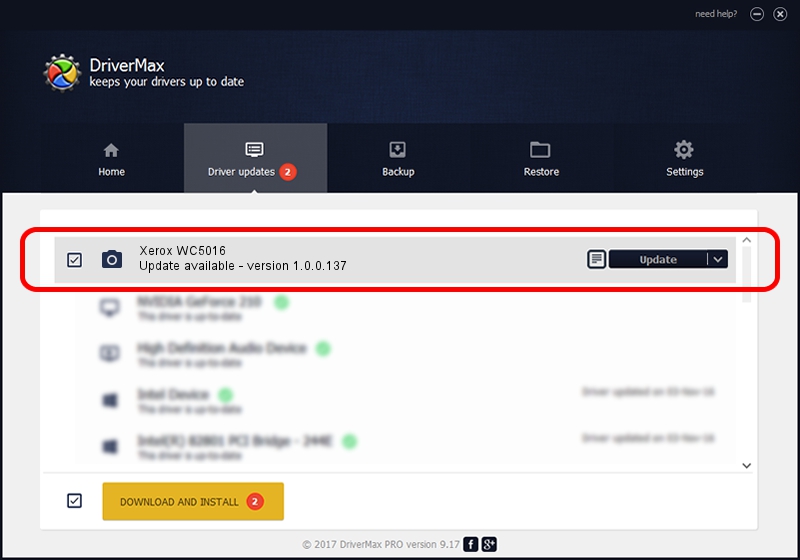Advertising seems to be blocked by your browser.
The ads help us provide this software and web site to you for free.
Please support our project by allowing our site to show ads.
Home /
Manufacturers /
Hamrick Software /
Xerox WC5016 /
USB/Vid_0924&Pid_4271&MI_00 /
1.0.0.137 Aug 21, 2006
Driver for Hamrick Software Xerox WC5016 - downloading and installing it
Xerox WC5016 is a Imaging Devices device. The developer of this driver was Hamrick Software. In order to make sure you are downloading the exact right driver the hardware id is USB/Vid_0924&Pid_4271&MI_00.
1. How to manually install Hamrick Software Xerox WC5016 driver
- You can download from the link below the driver setup file for the Hamrick Software Xerox WC5016 driver. The archive contains version 1.0.0.137 released on 2006-08-21 of the driver.
- Run the driver installer file from a user account with the highest privileges (rights). If your UAC (User Access Control) is started please confirm the installation of the driver and run the setup with administrative rights.
- Go through the driver setup wizard, which will guide you; it should be quite easy to follow. The driver setup wizard will scan your computer and will install the right driver.
- When the operation finishes shutdown and restart your PC in order to use the updated driver. It is as simple as that to install a Windows driver!
This driver was rated with an average of 4 stars by 16245 users.
2. Using DriverMax to install Hamrick Software Xerox WC5016 driver
The advantage of using DriverMax is that it will install the driver for you in the easiest possible way and it will keep each driver up to date, not just this one. How can you install a driver using DriverMax? Let's take a look!
- Start DriverMax and push on the yellow button named ~SCAN FOR DRIVER UPDATES NOW~. Wait for DriverMax to scan and analyze each driver on your PC.
- Take a look at the list of detected driver updates. Scroll the list down until you locate the Hamrick Software Xerox WC5016 driver. Click the Update button.
- That's all, the driver is now installed!

Aug 30 2024 5:19PM / Written by Andreea Kartman for DriverMax
follow @DeeaKartman