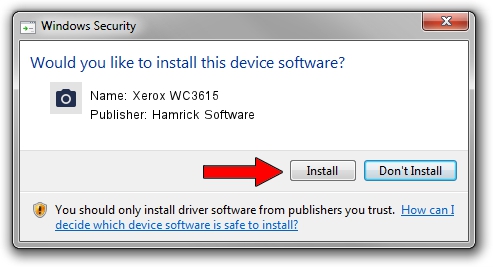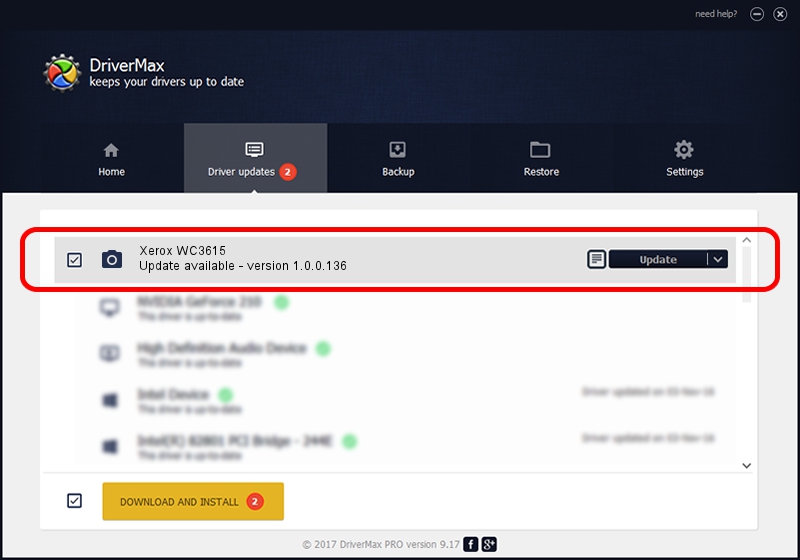Advertising seems to be blocked by your browser.
The ads help us provide this software and web site to you for free.
Please support our project by allowing our site to show ads.
Home /
Manufacturers /
Hamrick Software /
Xerox WC3615 /
USB/Vid_0924&Pid_42c4&MI_00 /
1.0.0.136 Aug 21, 2006
Hamrick Software Xerox WC3615 how to download and install the driver
Xerox WC3615 is a Imaging Devices hardware device. This driver was developed by Hamrick Software. The hardware id of this driver is USB/Vid_0924&Pid_42c4&MI_00.
1. Install Hamrick Software Xerox WC3615 driver manually
- Download the driver setup file for Hamrick Software Xerox WC3615 driver from the link below. This is the download link for the driver version 1.0.0.136 released on 2006-08-21.
- Run the driver setup file from a Windows account with administrative rights. If your UAC (User Access Control) is running then you will have to confirm the installation of the driver and run the setup with administrative rights.
- Go through the driver setup wizard, which should be quite straightforward. The driver setup wizard will scan your PC for compatible devices and will install the driver.
- Restart your PC and enjoy the new driver, it is as simple as that.
This driver was rated with an average of 3.3 stars by 42632 users.
2. The easy way: using DriverMax to install Hamrick Software Xerox WC3615 driver
The advantage of using DriverMax is that it will setup the driver for you in the easiest possible way and it will keep each driver up to date, not just this one. How can you install a driver with DriverMax? Let's follow a few steps!
- Start DriverMax and press on the yellow button that says ~SCAN FOR DRIVER UPDATES NOW~. Wait for DriverMax to scan and analyze each driver on your computer.
- Take a look at the list of driver updates. Search the list until you find the Hamrick Software Xerox WC3615 driver. Click the Update button.
- Enjoy using the updated driver! :)

Sep 15 2024 7:45AM / Written by Daniel Statescu for DriverMax
follow @DanielStatescu