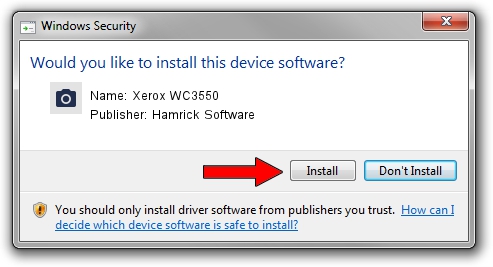Advertising seems to be blocked by your browser.
The ads help us provide this software and web site to you for free.
Please support our project by allowing our site to show ads.
Home /
Manufacturers /
Hamrick Software /
Xerox WC3550 /
USB/Vid_0924&Pid_4295&MI_00 /
1.0.0.140 Aug 21, 2006
Download and install Hamrick Software Xerox WC3550 driver
Xerox WC3550 is a Imaging Devices device. The Windows version of this driver was developed by Hamrick Software. USB/Vid_0924&Pid_4295&MI_00 is the matching hardware id of this device.
1. How to manually install Hamrick Software Xerox WC3550 driver
- You can download from the link below the driver setup file for the Hamrick Software Xerox WC3550 driver. The archive contains version 1.0.0.140 dated 2006-08-21 of the driver.
- Start the driver installer file from a user account with the highest privileges (rights). If your UAC (User Access Control) is started please accept of the driver and run the setup with administrative rights.
- Go through the driver installation wizard, which will guide you; it should be quite easy to follow. The driver installation wizard will analyze your computer and will install the right driver.
- When the operation finishes restart your computer in order to use the updated driver. As you can see it was quite smple to install a Windows driver!
This driver received an average rating of 3.8 stars out of 94156 votes.
2. The easy way: using DriverMax to install Hamrick Software Xerox WC3550 driver
The most important advantage of using DriverMax is that it will setup the driver for you in the easiest possible way and it will keep each driver up to date. How can you install a driver using DriverMax? Let's follow a few steps!
- Start DriverMax and press on the yellow button named ~SCAN FOR DRIVER UPDATES NOW~. Wait for DriverMax to scan and analyze each driver on your PC.
- Take a look at the list of available driver updates. Scroll the list down until you locate the Hamrick Software Xerox WC3550 driver. Click the Update button.
- That's it, you installed your first driver!

Aug 24 2024 8:16AM / Written by Daniel Statescu for DriverMax
follow @DanielStatescu