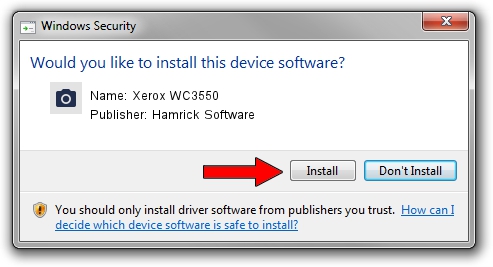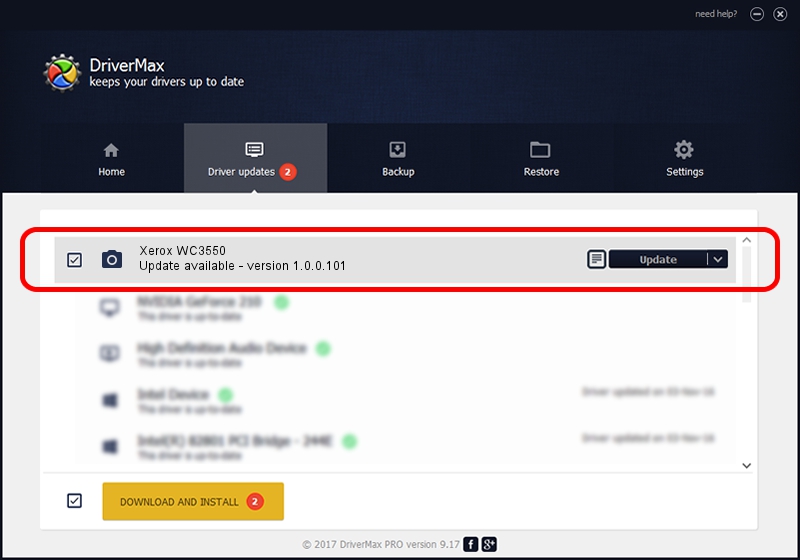Advertising seems to be blocked by your browser.
The ads help us provide this software and web site to you for free.
Please support our project by allowing our site to show ads.
Home /
Manufacturers /
Hamrick Software /
Xerox WC3550 /
USB/Vid_0924&Pid_4295&MI_00 /
1.0.0.101 Aug 21, 2006
Hamrick Software Xerox WC3550 - two ways of downloading and installing the driver
Xerox WC3550 is a Imaging Devices device. This driver was developed by Hamrick Software. The hardware id of this driver is USB/Vid_0924&Pid_4295&MI_00.
1. Install Hamrick Software Xerox WC3550 driver manually
- Download the setup file for Hamrick Software Xerox WC3550 driver from the location below. This is the download link for the driver version 1.0.0.101 released on 2006-08-21.
- Run the driver installation file from a Windows account with administrative rights. If your User Access Control Service (UAC) is running then you will have to accept of the driver and run the setup with administrative rights.
- Go through the driver setup wizard, which should be quite easy to follow. The driver setup wizard will scan your PC for compatible devices and will install the driver.
- Restart your PC and enjoy the updated driver, it is as simple as that.
This driver received an average rating of 3.6 stars out of 82848 votes.
2. Installing the Hamrick Software Xerox WC3550 driver using DriverMax: the easy way
The advantage of using DriverMax is that it will setup the driver for you in just a few seconds and it will keep each driver up to date. How can you install a driver with DriverMax? Let's follow a few steps!
- Start DriverMax and click on the yellow button that says ~SCAN FOR DRIVER UPDATES NOW~. Wait for DriverMax to scan and analyze each driver on your PC.
- Take a look at the list of available driver updates. Scroll the list down until you find the Hamrick Software Xerox WC3550 driver. Click on Update.
- That's all, the driver is now installed!

Sep 4 2024 9:38AM / Written by Andreea Kartman for DriverMax
follow @DeeaKartman