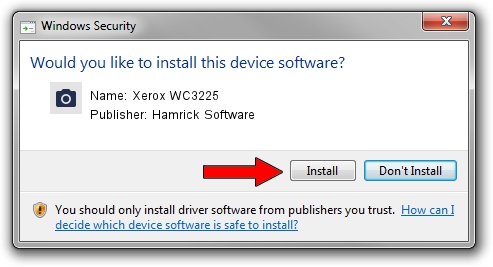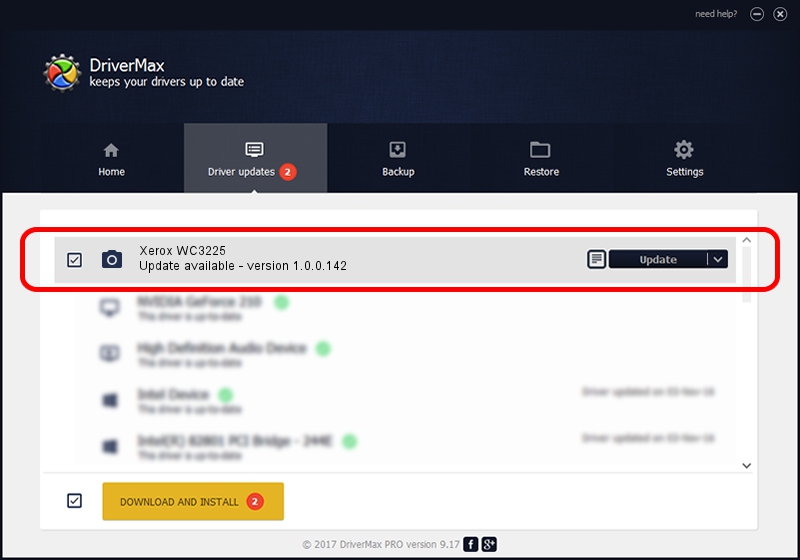Advertising seems to be blocked by your browser.
The ads help us provide this software and web site to you for free.
Please support our project by allowing our site to show ads.
Home /
Manufacturers /
Hamrick Software /
Xerox WC3225 /
USB/Vid_0924&Pid_42dc&MI_00 /
1.0.0.142 Aug 21, 2006
Hamrick Software Xerox WC3225 how to download and install the driver
Xerox WC3225 is a Imaging Devices hardware device. This driver was developed by Hamrick Software. In order to make sure you are downloading the exact right driver the hardware id is USB/Vid_0924&Pid_42dc&MI_00.
1. How to manually install Hamrick Software Xerox WC3225 driver
- You can download from the link below the driver installer file for the Hamrick Software Xerox WC3225 driver. The archive contains version 1.0.0.142 released on 2006-08-21 of the driver.
- Start the driver installer file from a user account with administrative rights. If your User Access Control Service (UAC) is started please confirm the installation of the driver and run the setup with administrative rights.
- Go through the driver setup wizard, which will guide you; it should be pretty easy to follow. The driver setup wizard will analyze your computer and will install the right driver.
- When the operation finishes shutdown and restart your computer in order to use the updated driver. It is as simple as that to install a Windows driver!
This driver was rated with an average of 3.8 stars by 10541 users.
2. How to install Hamrick Software Xerox WC3225 driver using DriverMax
The most important advantage of using DriverMax is that it will install the driver for you in just a few seconds and it will keep each driver up to date. How can you install a driver with DriverMax? Let's take a look!
- Start DriverMax and push on the yellow button that says ~SCAN FOR DRIVER UPDATES NOW~. Wait for DriverMax to analyze each driver on your computer.
- Take a look at the list of driver updates. Scroll the list down until you find the Hamrick Software Xerox WC3225 driver. Click on Update.
- That's all, the driver is now installed!

Sep 9 2024 9:31PM / Written by Andreea Kartman for DriverMax
follow @DeeaKartman