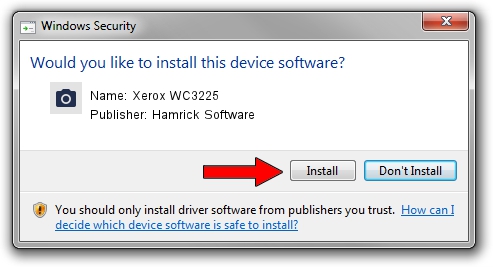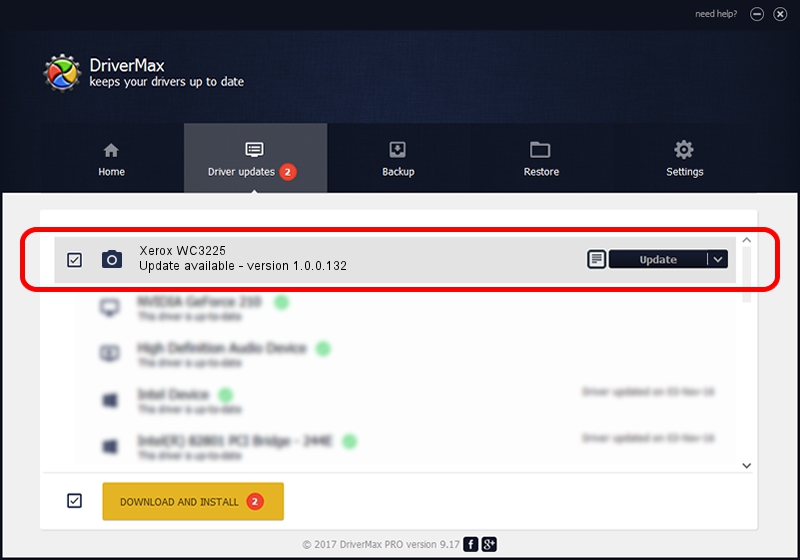Advertising seems to be blocked by your browser.
The ads help us provide this software and web site to you for free.
Please support our project by allowing our site to show ads.
Home /
Manufacturers /
Hamrick Software /
Xerox WC3225 /
USB/Vid_0924&Pid_42dc&MI_00 /
1.0.0.132 Aug 21, 2006
Hamrick Software Xerox WC3225 how to download and install the driver
Xerox WC3225 is a Imaging Devices hardware device. This Windows driver was developed by Hamrick Software. In order to make sure you are downloading the exact right driver the hardware id is USB/Vid_0924&Pid_42dc&MI_00.
1. Manually install Hamrick Software Xerox WC3225 driver
- Download the setup file for Hamrick Software Xerox WC3225 driver from the location below. This download link is for the driver version 1.0.0.132 dated 2006-08-21.
- Run the driver setup file from a Windows account with administrative rights. If your User Access Control (UAC) is running then you will have to accept of the driver and run the setup with administrative rights.
- Follow the driver setup wizard, which should be pretty straightforward. The driver setup wizard will analyze your PC for compatible devices and will install the driver.
- Shutdown and restart your PC and enjoy the fresh driver, it is as simple as that.
This driver received an average rating of 3.8 stars out of 55702 votes.
2. The easy way: using DriverMax to install Hamrick Software Xerox WC3225 driver
The advantage of using DriverMax is that it will setup the driver for you in just a few seconds and it will keep each driver up to date. How easy can you install a driver using DriverMax? Let's take a look!
- Open DriverMax and push on the yellow button that says ~SCAN FOR DRIVER UPDATES NOW~. Wait for DriverMax to scan and analyze each driver on your computer.
- Take a look at the list of driver updates. Search the list until you locate the Hamrick Software Xerox WC3225 driver. Click the Update button.
- Enjoy using the updated driver! :)

Sep 9 2024 1:02AM / Written by Daniel Statescu for DriverMax
follow @DanielStatescu