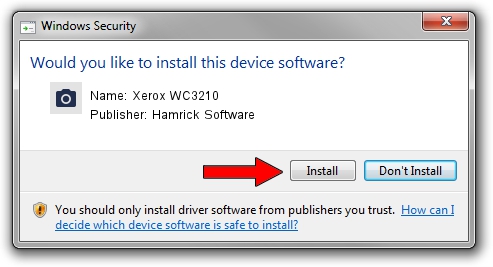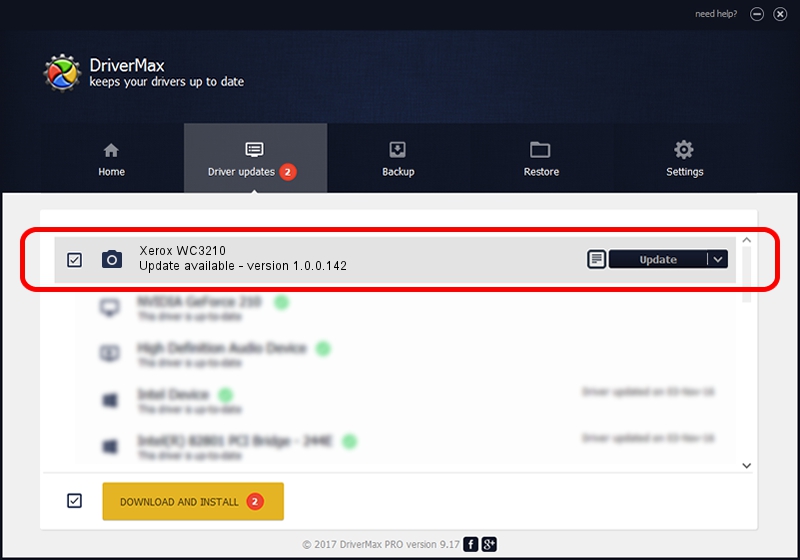Advertising seems to be blocked by your browser.
The ads help us provide this software and web site to you for free.
Please support our project by allowing our site to show ads.
Home /
Manufacturers /
Hamrick Software /
Xerox WC3210 /
USB/Vid_0924&Pid_4293&MI_00 /
1.0.0.142 Aug 21, 2006
Hamrick Software Xerox WC3210 how to download and install the driver
Xerox WC3210 is a Imaging Devices device. The Windows version of this driver was developed by Hamrick Software. The hardware id of this driver is USB/Vid_0924&Pid_4293&MI_00; this string has to match your hardware.
1. Install Hamrick Software Xerox WC3210 driver manually
- You can download from the link below the driver setup file for the Hamrick Software Xerox WC3210 driver. The archive contains version 1.0.0.142 dated 2006-08-21 of the driver.
- Start the driver installer file from a user account with administrative rights. If your User Access Control (UAC) is enabled please accept of the driver and run the setup with administrative rights.
- Go through the driver setup wizard, which will guide you; it should be pretty easy to follow. The driver setup wizard will scan your computer and will install the right driver.
- When the operation finishes restart your PC in order to use the updated driver. As you can see it was quite smple to install a Windows driver!
This driver was installed by many users and received an average rating of 3.7 stars out of 10631 votes.
2. Installing the Hamrick Software Xerox WC3210 driver using DriverMax: the easy way
The most important advantage of using DriverMax is that it will setup the driver for you in the easiest possible way and it will keep each driver up to date, not just this one. How easy can you install a driver with DriverMax? Let's follow a few steps!
- Open DriverMax and push on the yellow button named ~SCAN FOR DRIVER UPDATES NOW~. Wait for DriverMax to analyze each driver on your computer.
- Take a look at the list of available driver updates. Scroll the list down until you find the Hamrick Software Xerox WC3210 driver. Click the Update button.
- That's all, the driver is now installed!

Sep 9 2024 9:30PM / Written by Daniel Statescu for DriverMax
follow @DanielStatescu