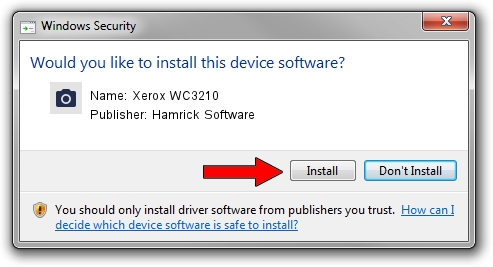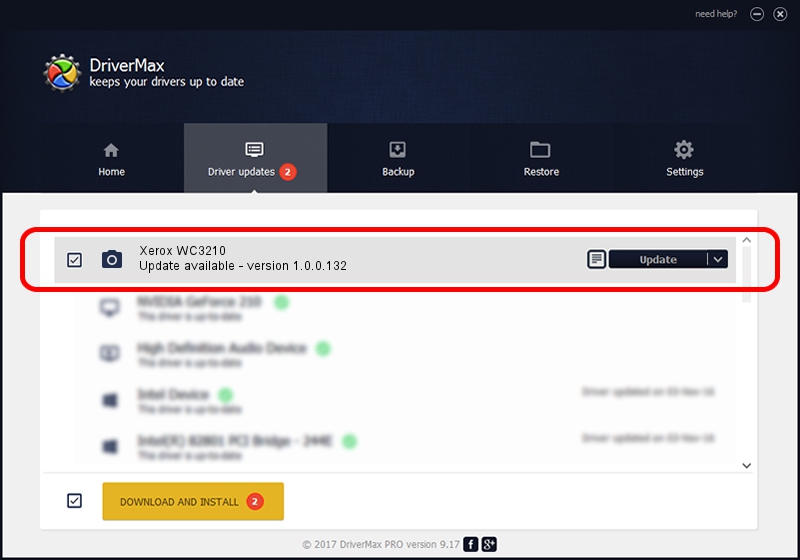Advertising seems to be blocked by your browser.
The ads help us provide this software and web site to you for free.
Please support our project by allowing our site to show ads.
Home /
Manufacturers /
Hamrick Software /
Xerox WC3210 /
USB/Vid_0924&Pid_4293&MI_00 /
1.0.0.132 Aug 21, 2006
Hamrick Software Xerox WC3210 how to download and install the driver
Xerox WC3210 is a Imaging Devices hardware device. The developer of this driver was Hamrick Software. USB/Vid_0924&Pid_4293&MI_00 is the matching hardware id of this device.
1. Hamrick Software Xerox WC3210 driver - how to install it manually
- You can download from the link below the driver setup file for the Hamrick Software Xerox WC3210 driver. The archive contains version 1.0.0.132 released on 2006-08-21 of the driver.
- Run the driver installer file from a user account with administrative rights. If your UAC (User Access Control) is running please confirm the installation of the driver and run the setup with administrative rights.
- Go through the driver installation wizard, which will guide you; it should be quite easy to follow. The driver installation wizard will analyze your PC and will install the right driver.
- When the operation finishes restart your computer in order to use the updated driver. It is as simple as that to install a Windows driver!
This driver was rated with an average of 3.7 stars by 55793 users.
2. How to use DriverMax to install Hamrick Software Xerox WC3210 driver
The most important advantage of using DriverMax is that it will setup the driver for you in the easiest possible way and it will keep each driver up to date, not just this one. How can you install a driver with DriverMax? Let's follow a few steps!
- Open DriverMax and push on the yellow button named ~SCAN FOR DRIVER UPDATES NOW~. Wait for DriverMax to analyze each driver on your computer.
- Take a look at the list of available driver updates. Search the list until you locate the Hamrick Software Xerox WC3210 driver. Click on Update.
- Finished installing the driver!

Sep 9 2024 1:00AM / Written by Dan Armano for DriverMax
follow @danarm