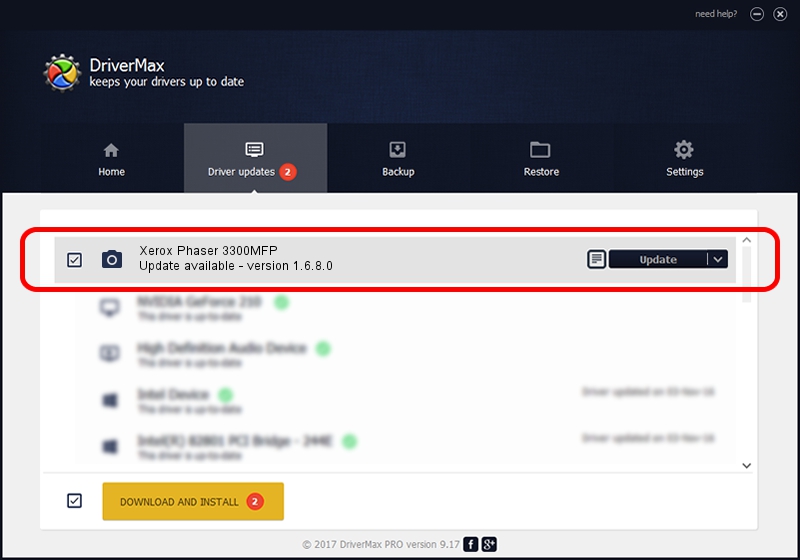Advertising seems to be blocked by your browser.
The ads help us provide this software and web site to you for free.
Please support our project by allowing our site to show ads.
Home /
Manufacturers /
Xerox /
Xerox Phaser 3300MFP /
USB/Vid_0924&Pid_3CF1&MI_00 /
1.6.8.0 Jan 13, 2010
Xerox Xerox Phaser 3300MFP how to download and install the driver
Xerox Phaser 3300MFP is a Imaging Devices device. This driver was developed by Xerox. The hardware id of this driver is USB/Vid_0924&Pid_3CF1&MI_00; this string has to match your hardware.
1. Xerox Xerox Phaser 3300MFP - install the driver manually
- You can download from the link below the driver installer file for the Xerox Xerox Phaser 3300MFP driver. The archive contains version 1.6.8.0 dated 2010-01-13 of the driver.
- Run the driver installer file from a user account with administrative rights. If your UAC (User Access Control) is enabled please confirm the installation of the driver and run the setup with administrative rights.
- Go through the driver setup wizard, which will guide you; it should be pretty easy to follow. The driver setup wizard will analyze your computer and will install the right driver.
- When the operation finishes shutdown and restart your PC in order to use the updated driver. It is as simple as that to install a Windows driver!
File size of the driver: 4540174 bytes (4.33 MB)
This driver was rated with an average of 4.6 stars by 78769 users.
This driver will work for the following versions of Windows:
- This driver works on Windows XP 64 bits
- This driver works on Windows Vista 64 bits
- This driver works on Windows 7 64 bits
- This driver works on Windows 8 64 bits
- This driver works on Windows 8.1 64 bits
- This driver works on Windows 10 64 bits
- This driver works on Windows 11 64 bits
2. How to use DriverMax to install Xerox Xerox Phaser 3300MFP driver
The advantage of using DriverMax is that it will install the driver for you in the easiest possible way and it will keep each driver up to date. How easy can you install a driver with DriverMax? Let's see!
- Start DriverMax and push on the yellow button named ~SCAN FOR DRIVER UPDATES NOW~. Wait for DriverMax to scan and analyze each driver on your computer.
- Take a look at the list of detected driver updates. Scroll the list down until you find the Xerox Xerox Phaser 3300MFP driver. Click on Update.
- That's it, you installed your first driver!

Aug 9 2016 12:13PM / Written by Andreea Kartman for DriverMax
follow @DeeaKartman