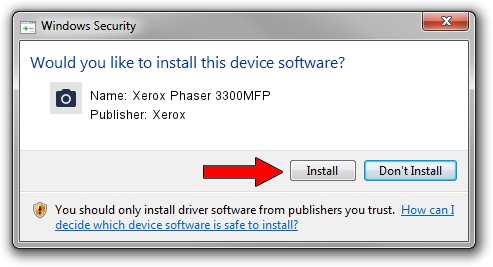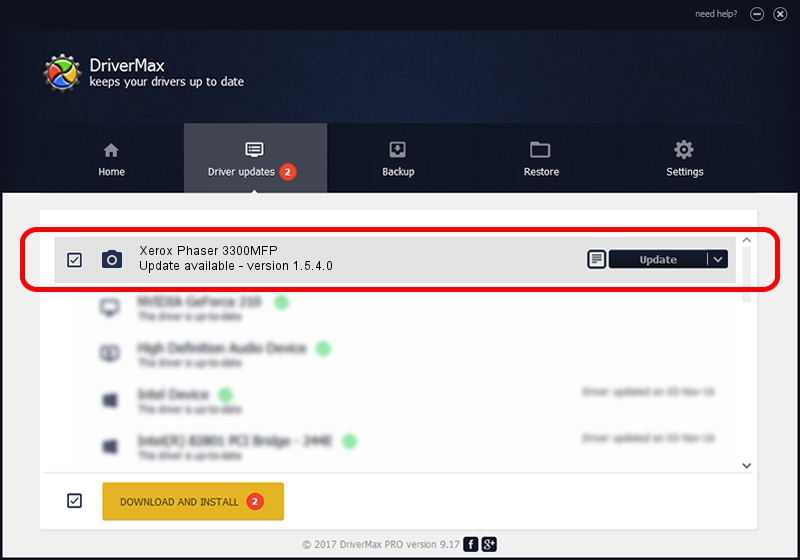Advertising seems to be blocked by your browser.
The ads help us provide this software and web site to you for free.
Please support our project by allowing our site to show ads.
Home /
Manufacturers /
Xerox /
Xerox Phaser 3300MFP /
USB/Vid_0924&Pid_3CF1&MI_00 /
1.5.4.0 Apr 08, 2009
Xerox Xerox Phaser 3300MFP driver download and installation
Xerox Phaser 3300MFP is a Imaging Devices device. The Windows version of this driver was developed by Xerox. USB/Vid_0924&Pid_3CF1&MI_00 is the matching hardware id of this device.
1. Xerox Xerox Phaser 3300MFP driver - how to install it manually
- You can download from the link below the driver setup file for the Xerox Xerox Phaser 3300MFP driver. The archive contains version 1.5.4.0 dated 2009-04-08 of the driver.
- Start the driver installer file from a user account with the highest privileges (rights). If your User Access Control Service (UAC) is started please accept of the driver and run the setup with administrative rights.
- Follow the driver setup wizard, which will guide you; it should be quite easy to follow. The driver setup wizard will scan your computer and will install the right driver.
- When the operation finishes shutdown and restart your PC in order to use the updated driver. As you can see it was quite smple to install a Windows driver!
Download size of the driver: 4632261 bytes (4.42 MB)
This driver received an average rating of 4.7 stars out of 85452 votes.
This driver was released for the following versions of Windows:
- This driver works on Windows XP 64 bits
- This driver works on Windows Vista 64 bits
- This driver works on Windows 7 64 bits
- This driver works on Windows 8 64 bits
- This driver works on Windows 8.1 64 bits
- This driver works on Windows 10 64 bits
- This driver works on Windows 11 64 bits
2. Installing the Xerox Xerox Phaser 3300MFP driver using DriverMax: the easy way
The most important advantage of using DriverMax is that it will setup the driver for you in just a few seconds and it will keep each driver up to date. How easy can you install a driver with DriverMax? Let's follow a few steps!
- Start DriverMax and press on the yellow button that says ~SCAN FOR DRIVER UPDATES NOW~. Wait for DriverMax to scan and analyze each driver on your computer.
- Take a look at the list of driver updates. Scroll the list down until you find the Xerox Xerox Phaser 3300MFP driver. Click the Update button.
- Finished installing the driver!

Jul 13 2024 10:16PM / Written by Daniel Statescu for DriverMax
follow @DanielStatescu