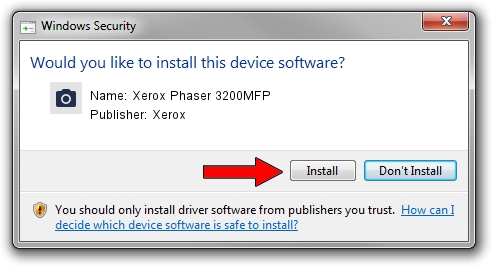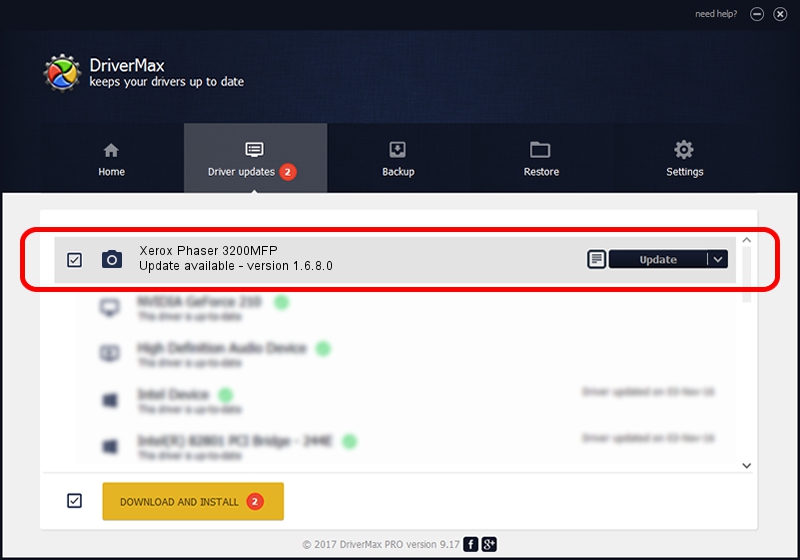Advertising seems to be blocked by your browser.
The ads help us provide this software and web site to you for free.
Please support our project by allowing our site to show ads.
Home /
Manufacturers /
Xerox /
Xerox Phaser 3200MFP /
USB/Vid_0924&Pid_3DA4&MI_00 /
1.6.8.0 Nov 13, 2012
Xerox Xerox Phaser 3200MFP - two ways of downloading and installing the driver
Xerox Phaser 3200MFP is a Imaging Devices hardware device. The Windows version of this driver was developed by Xerox. USB/Vid_0924&Pid_3DA4&MI_00 is the matching hardware id of this device.
1. Manually install Xerox Xerox Phaser 3200MFP driver
- Download the setup file for Xerox Xerox Phaser 3200MFP driver from the link below. This download link is for the driver version 1.6.8.0 dated 2012-11-13.
- Run the driver setup file from a Windows account with administrative rights. If your User Access Control Service (UAC) is started then you will have to accept of the driver and run the setup with administrative rights.
- Go through the driver setup wizard, which should be quite easy to follow. The driver setup wizard will scan your PC for compatible devices and will install the driver.
- Shutdown and restart your PC and enjoy the updated driver, as you can see it was quite smple.
Download size of the driver: 4367654 bytes (4.17 MB)
This driver was rated with an average of 4.3 stars by 19535 users.
This driver is fully compatible with the following versions of Windows:
- This driver works on Windows 2000 32 bits
- This driver works on Windows Server 2003 32 bits
- This driver works on Windows XP 32 bits
- This driver works on Windows Vista 32 bits
- This driver works on Windows 7 32 bits
- This driver works on Windows 8 32 bits
- This driver works on Windows 8.1 32 bits
- This driver works on Windows 10 32 bits
- This driver works on Windows 11 32 bits
2. Using DriverMax to install Xerox Xerox Phaser 3200MFP driver
The advantage of using DriverMax is that it will install the driver for you in the easiest possible way and it will keep each driver up to date. How easy can you install a driver using DriverMax? Let's follow a few steps!
- Start DriverMax and press on the yellow button that says ~SCAN FOR DRIVER UPDATES NOW~. Wait for DriverMax to scan and analyze each driver on your PC.
- Take a look at the list of available driver updates. Scroll the list down until you find the Xerox Xerox Phaser 3200MFP driver. Click on Update.
- Finished installing the driver!