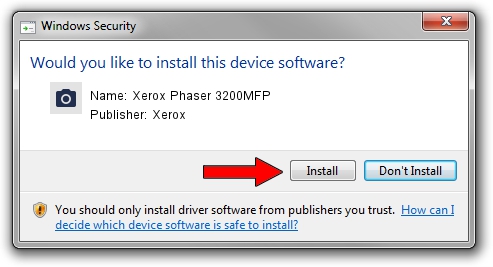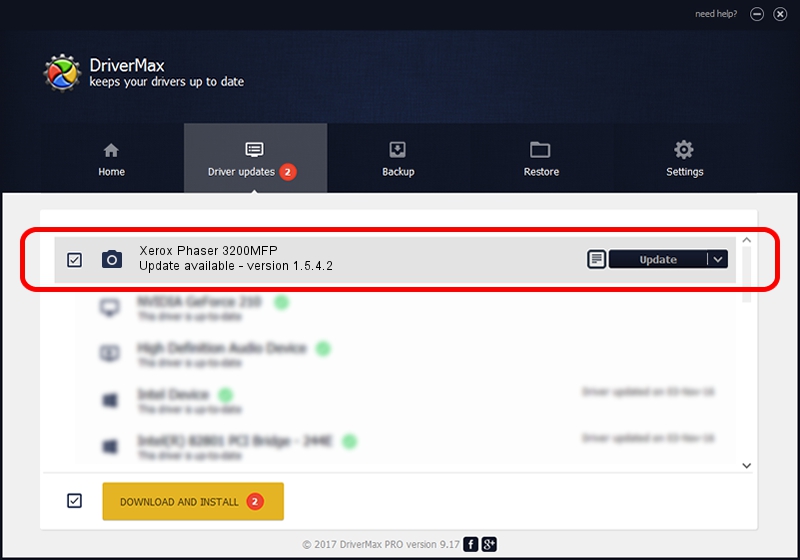Advertising seems to be blocked by your browser.
The ads help us provide this software and web site to you for free.
Please support our project by allowing our site to show ads.
Home /
Manufacturers /
Xerox /
Xerox Phaser 3200MFP /
USB/Vid_0924&Pid_3DA4&MI_00 /
1.5.4.2 Jan 04, 2012
Download and install Xerox Xerox Phaser 3200MFP driver
Xerox Phaser 3200MFP is a Imaging Devices hardware device. This Windows driver was developed by Xerox. USB/Vid_0924&Pid_3DA4&MI_00 is the matching hardware id of this device.
1. Manually install Xerox Xerox Phaser 3200MFP driver
- Download the setup file for Xerox Xerox Phaser 3200MFP driver from the location below. This is the download link for the driver version 1.5.4.2 dated 2012-01-04.
- Run the driver installation file from a Windows account with administrative rights. If your User Access Control Service (UAC) is running then you will have to confirm the installation of the driver and run the setup with administrative rights.
- Go through the driver setup wizard, which should be quite easy to follow. The driver setup wizard will scan your PC for compatible devices and will install the driver.
- Shutdown and restart your PC and enjoy the updated driver, it is as simple as that.
This driver received an average rating of 3.8 stars out of 26532 votes.
2. Using DriverMax to install Xerox Xerox Phaser 3200MFP driver
The advantage of using DriverMax is that it will setup the driver for you in just a few seconds and it will keep each driver up to date. How can you install a driver with DriverMax? Let's take a look!
- Start DriverMax and push on the yellow button named ~SCAN FOR DRIVER UPDATES NOW~. Wait for DriverMax to analyze each driver on your computer.
- Take a look at the list of driver updates. Search the list until you locate the Xerox Xerox Phaser 3200MFP driver. Click the Update button.
- That's all, the driver is now installed!

Aug 5 2016 1:27AM / Written by Andreea Kartman for DriverMax
follow @DeeaKartman