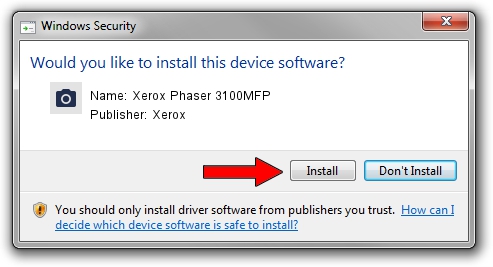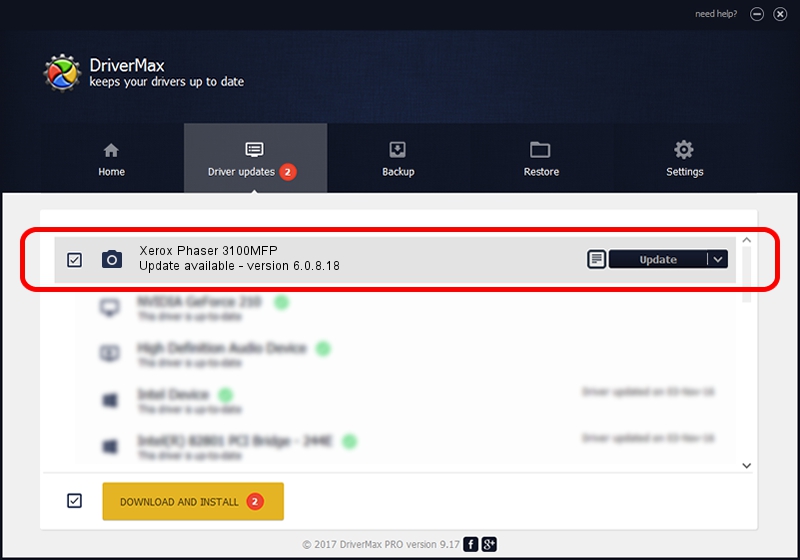Advertising seems to be blocked by your browser.
The ads help us provide this software and web site to you for free.
Please support our project by allowing our site to show ads.
Home /
Manufacturers /
Xerox /
Xerox Phaser 3100MFP /
USB/VID_0924&PID_3CEF&MI_01 /
6.0.8.18 Apr 02, 2010
Xerox Xerox Phaser 3100MFP - two ways of downloading and installing the driver
Xerox Phaser 3100MFP is a Imaging Devices hardware device. This driver was developed by Xerox. The hardware id of this driver is USB/VID_0924&PID_3CEF&MI_01.
1. Xerox Xerox Phaser 3100MFP - install the driver manually
- Download the setup file for Xerox Xerox Phaser 3100MFP driver from the location below. This download link is for the driver version 6.0.8.18 dated 2010-04-02.
- Start the driver installation file from a Windows account with the highest privileges (rights). If your UAC (User Access Control) is running then you will have to accept of the driver and run the setup with administrative rights.
- Go through the driver installation wizard, which should be pretty straightforward. The driver installation wizard will scan your PC for compatible devices and will install the driver.
- Restart your computer and enjoy the fresh driver, as you can see it was quite smple.
The file size of this driver is 405971 bytes (396.46 KB)
Driver rating 4.4 stars out of 33946 votes.
This driver is fully compatible with the following versions of Windows:
- This driver works on Windows 2000 64 bits
- This driver works on Windows Server 2003 64 bits
- This driver works on Windows XP 64 bits
- This driver works on Windows Vista 64 bits
- This driver works on Windows 7 64 bits
- This driver works on Windows 8 64 bits
- This driver works on Windows 8.1 64 bits
- This driver works on Windows 10 64 bits
- This driver works on Windows 11 64 bits
2. How to install Xerox Xerox Phaser 3100MFP driver using DriverMax
The advantage of using DriverMax is that it will install the driver for you in the easiest possible way and it will keep each driver up to date, not just this one. How easy can you install a driver using DriverMax? Let's take a look!
- Start DriverMax and press on the yellow button named ~SCAN FOR DRIVER UPDATES NOW~. Wait for DriverMax to scan and analyze each driver on your computer.
- Take a look at the list of available driver updates. Search the list until you locate the Xerox Xerox Phaser 3100MFP driver. Click on Update.
- That's it, you installed your first driver!

Aug 15 2024 1:53PM / Written by Daniel Statescu for DriverMax
follow @DanielStatescu