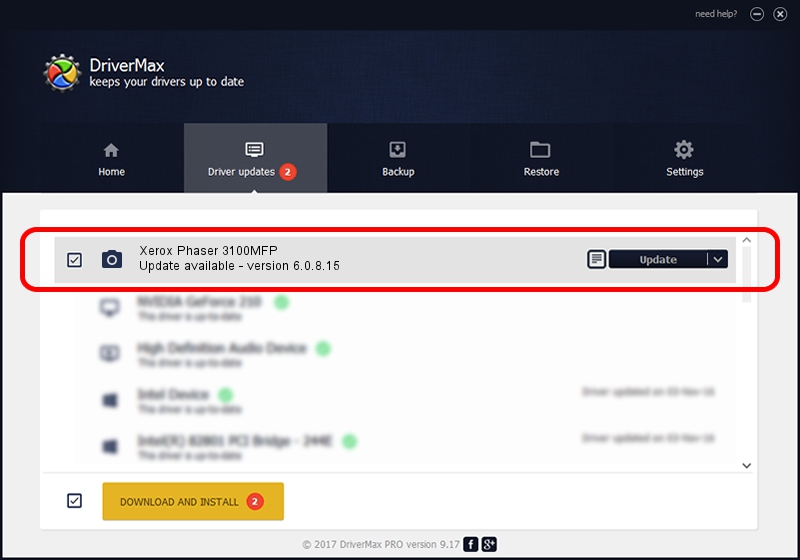Advertising seems to be blocked by your browser.
The ads help us provide this software and web site to you for free.
Please support our project by allowing our site to show ads.
Home /
Manufacturers /
Xerox /
Xerox Phaser 3100MFP /
USB/VID_0924&PID_3CEF&MI_01 /
6.0.8.15 May 11, 2009
Xerox Xerox Phaser 3100MFP how to download and install the driver
Xerox Phaser 3100MFP is a Imaging Devices device. This driver was developed by Xerox. In order to make sure you are downloading the exact right driver the hardware id is USB/VID_0924&PID_3CEF&MI_01.
1. Manually install Xerox Xerox Phaser 3100MFP driver
- Download the setup file for Xerox Xerox Phaser 3100MFP driver from the location below. This is the download link for the driver version 6.0.8.15 released on 2009-05-11.
- Start the driver installation file from a Windows account with the highest privileges (rights). If your UAC (User Access Control) is started then you will have to accept of the driver and run the setup with administrative rights.
- Follow the driver installation wizard, which should be pretty easy to follow. The driver installation wizard will scan your PC for compatible devices and will install the driver.
- Shutdown and restart your PC and enjoy the fresh driver, as you can see it was quite smple.
This driver received an average rating of 3.1 stars out of 39378 votes.
2. Installing the Xerox Xerox Phaser 3100MFP driver using DriverMax: the easy way
The advantage of using DriverMax is that it will install the driver for you in the easiest possible way and it will keep each driver up to date. How can you install a driver with DriverMax? Let's see!
- Start DriverMax and push on the yellow button that says ~SCAN FOR DRIVER UPDATES NOW~. Wait for DriverMax to scan and analyze each driver on your PC.
- Take a look at the list of driver updates. Search the list until you find the Xerox Xerox Phaser 3100MFP driver. Click on Update.
- Finished installing the driver!

Aug 1 2016 7:26AM / Written by Daniel Statescu for DriverMax
follow @DanielStatescu