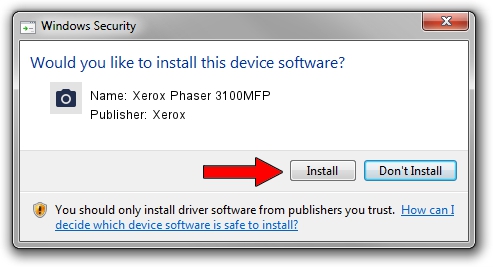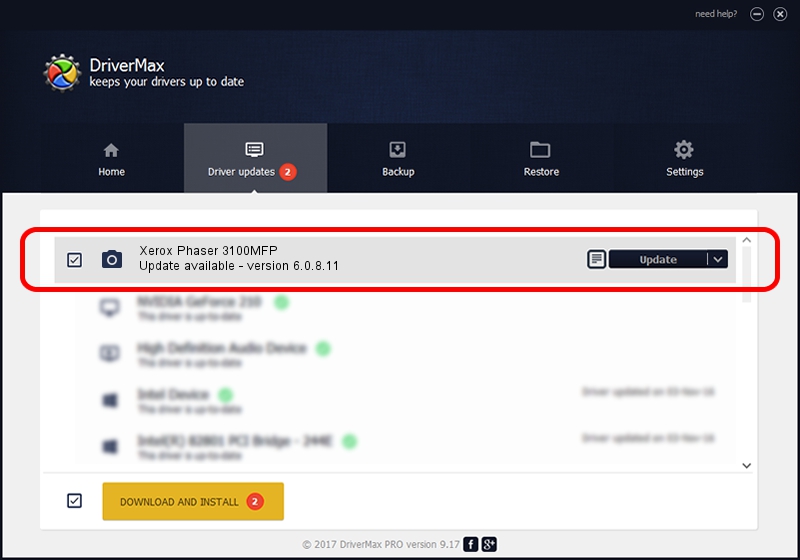Advertising seems to be blocked by your browser.
The ads help us provide this software and web site to you for free.
Please support our project by allowing our site to show ads.
Home /
Manufacturers /
Xerox /
Xerox Phaser 3100MFP /
USB/VID_0924&PID_3CEF&MI_01 /
6.0.8.11 Dec 09, 2008
Download and install Xerox Xerox Phaser 3100MFP driver
Xerox Phaser 3100MFP is a Imaging Devices device. This Windows driver was developed by Xerox. The hardware id of this driver is USB/VID_0924&PID_3CEF&MI_01.
1. Xerox Xerox Phaser 3100MFP driver - how to install it manually
- Download the driver setup file for Xerox Xerox Phaser 3100MFP driver from the link below. This is the download link for the driver version 6.0.8.11 released on 2008-12-09.
- Run the driver setup file from a Windows account with administrative rights. If your User Access Control (UAC) is running then you will have to confirm the installation of the driver and run the setup with administrative rights.
- Go through the driver installation wizard, which should be quite easy to follow. The driver installation wizard will scan your PC for compatible devices and will install the driver.
- Shutdown and restart your computer and enjoy the updated driver, as you can see it was quite smple.
Size of this driver: 328893 bytes (321.18 KB)
This driver was rated with an average of 5 stars by 98447 users.
This driver will work for the following versions of Windows:
- This driver works on Windows Server 2003 32 bits
- This driver works on Windows XP 32 bits
- This driver works on Windows Vista 32 bits
- This driver works on Windows 7 32 bits
- This driver works on Windows 8 32 bits
- This driver works on Windows 8.1 32 bits
- This driver works on Windows 10 32 bits
- This driver works on Windows 11 32 bits
2. How to install Xerox Xerox Phaser 3100MFP driver using DriverMax
The advantage of using DriverMax is that it will install the driver for you in the easiest possible way and it will keep each driver up to date, not just this one. How can you install a driver with DriverMax? Let's see!
- Open DriverMax and press on the yellow button named ~SCAN FOR DRIVER UPDATES NOW~. Wait for DriverMax to analyze each driver on your PC.
- Take a look at the list of driver updates. Scroll the list down until you find the Xerox Xerox Phaser 3100MFP driver. Click the Update button.
- Finished installing the driver!