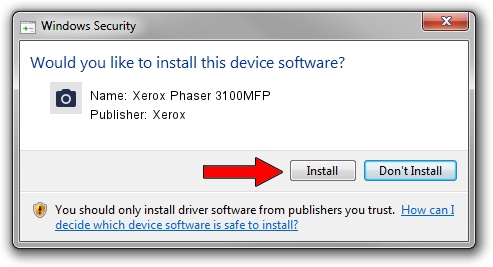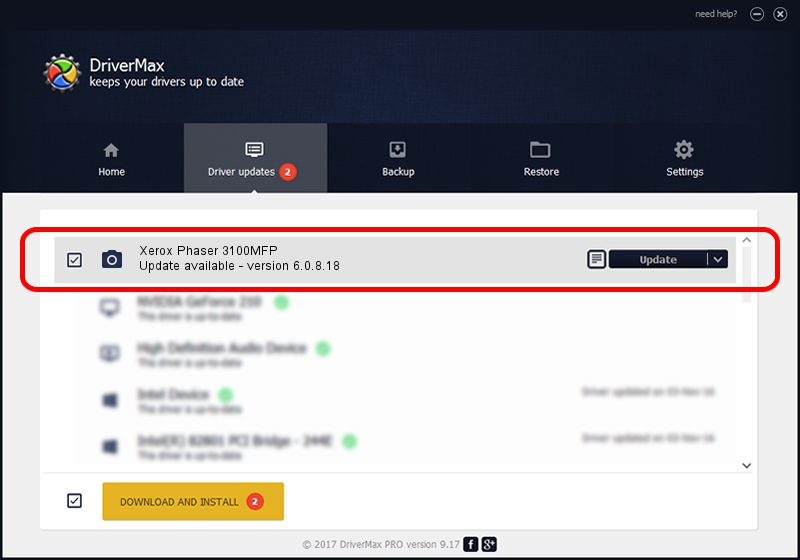Advertising seems to be blocked by your browser.
The ads help us provide this software and web site to you for free.
Please support our project by allowing our site to show ads.
Home /
Manufacturers /
Xerox /
Xerox Phaser 3100MFP /
USB/VID_0924&PID_3CEE&MI_01 /
6.0.8.18 Apr 02, 2010
Xerox Xerox Phaser 3100MFP driver download and installation
Xerox Phaser 3100MFP is a Imaging Devices device. The developer of this driver was Xerox. The hardware id of this driver is USB/VID_0924&PID_3CEE&MI_01; this string has to match your hardware.
1. Install Xerox Xerox Phaser 3100MFP driver manually
- You can download from the link below the driver installer file for the Xerox Xerox Phaser 3100MFP driver. The archive contains version 6.0.8.18 dated 2010-04-02 of the driver.
- Start the driver installer file from a user account with administrative rights. If your UAC (User Access Control) is enabled please confirm the installation of the driver and run the setup with administrative rights.
- Go through the driver installation wizard, which will guide you; it should be pretty easy to follow. The driver installation wizard will scan your computer and will install the right driver.
- When the operation finishes shutdown and restart your PC in order to use the updated driver. As you can see it was quite smple to install a Windows driver!
Download size of the driver: 405971 bytes (396.46 KB)
Driver rating 4 stars out of 33937 votes.
This driver will work for the following versions of Windows:
- This driver works on Windows 2000 64 bits
- This driver works on Windows Server 2003 64 bits
- This driver works on Windows XP 64 bits
- This driver works on Windows Vista 64 bits
- This driver works on Windows 7 64 bits
- This driver works on Windows 8 64 bits
- This driver works on Windows 8.1 64 bits
- This driver works on Windows 10 64 bits
- This driver works on Windows 11 64 bits
2. Using DriverMax to install Xerox Xerox Phaser 3100MFP driver
The advantage of using DriverMax is that it will install the driver for you in the easiest possible way and it will keep each driver up to date. How easy can you install a driver with DriverMax? Let's follow a few steps!
- Open DriverMax and press on the yellow button named ~SCAN FOR DRIVER UPDATES NOW~. Wait for DriverMax to scan and analyze each driver on your computer.
- Take a look at the list of detected driver updates. Search the list until you locate the Xerox Xerox Phaser 3100MFP driver. Click on Update.
- That's all, the driver is now installed!

Aug 15 2024 1:53PM / Written by Dan Armano for DriverMax
follow @danarm