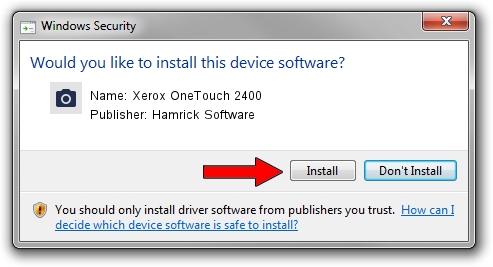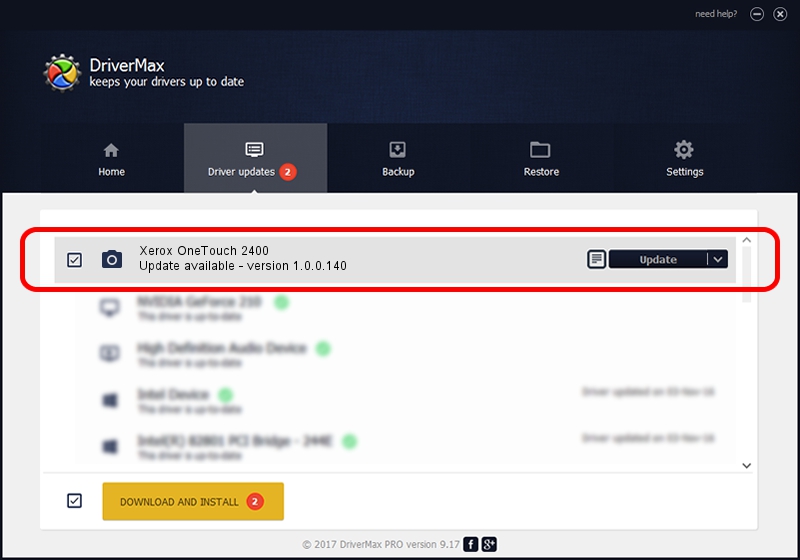Advertising seems to be blocked by your browser.
The ads help us provide this software and web site to you for free.
Please support our project by allowing our site to show ads.
Home /
Manufacturers /
Hamrick Software /
Xerox OneTouch 2400 /
USB/Vid_0461&Pid_038b /
1.0.0.140 Aug 21, 2006
Hamrick Software Xerox OneTouch 2400 how to download and install the driver
Xerox OneTouch 2400 is a Imaging Devices device. The developer of this driver was Hamrick Software. The hardware id of this driver is USB/Vid_0461&Pid_038b.
1. Hamrick Software Xerox OneTouch 2400 driver - how to install it manually
- You can download from the link below the driver installer file for the Hamrick Software Xerox OneTouch 2400 driver. The archive contains version 1.0.0.140 released on 2006-08-21 of the driver.
- Run the driver installer file from a user account with administrative rights. If your User Access Control (UAC) is enabled please confirm the installation of the driver and run the setup with administrative rights.
- Follow the driver setup wizard, which will guide you; it should be pretty easy to follow. The driver setup wizard will scan your PC and will install the right driver.
- When the operation finishes restart your PC in order to use the updated driver. As you can see it was quite smple to install a Windows driver!
This driver was rated with an average of 3.6 stars by 76527 users.
2. How to install Hamrick Software Xerox OneTouch 2400 driver using DriverMax
The most important advantage of using DriverMax is that it will install the driver for you in the easiest possible way and it will keep each driver up to date. How can you install a driver with DriverMax? Let's follow a few steps!
- Start DriverMax and press on the yellow button that says ~SCAN FOR DRIVER UPDATES NOW~. Wait for DriverMax to scan and analyze each driver on your PC.
- Take a look at the list of detected driver updates. Search the list until you locate the Hamrick Software Xerox OneTouch 2400 driver. Click on Update.
- Enjoy using the updated driver! :)

Aug 24 2024 1:12AM / Written by Dan Armano for DriverMax
follow @danarm