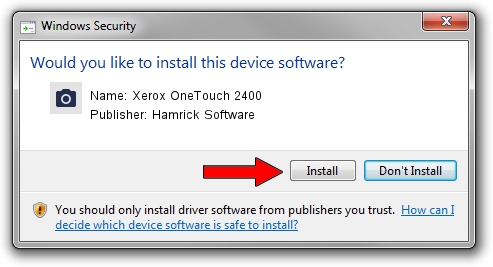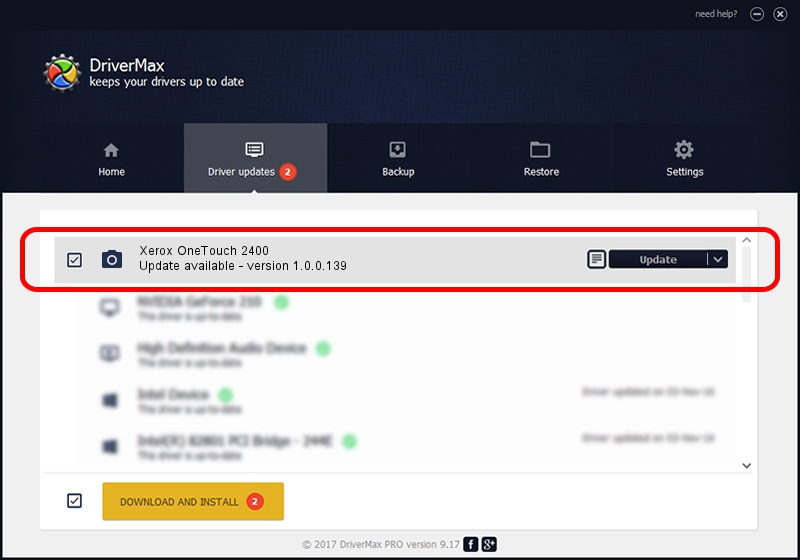Advertising seems to be blocked by your browser.
The ads help us provide this software and web site to you for free.
Please support our project by allowing our site to show ads.
Home /
Manufacturers /
Hamrick Software /
Xerox OneTouch 2400 /
USB/Vid_0461&Pid_038b /
1.0.0.139 Aug 21, 2006
Hamrick Software Xerox OneTouch 2400 - two ways of downloading and installing the driver
Xerox OneTouch 2400 is a Imaging Devices device. This driver was developed by Hamrick Software. In order to make sure you are downloading the exact right driver the hardware id is USB/Vid_0461&Pid_038b.
1. Hamrick Software Xerox OneTouch 2400 - install the driver manually
- Download the driver setup file for Hamrick Software Xerox OneTouch 2400 driver from the link below. This download link is for the driver version 1.0.0.139 dated 2006-08-21.
- Start the driver setup file from a Windows account with administrative rights. If your User Access Control (UAC) is started then you will have to confirm the installation of the driver and run the setup with administrative rights.
- Follow the driver installation wizard, which should be quite easy to follow. The driver installation wizard will analyze your PC for compatible devices and will install the driver.
- Shutdown and restart your PC and enjoy the updated driver, as you can see it was quite smple.
Driver rating 3.6 stars out of 23607 votes.
2. How to use DriverMax to install Hamrick Software Xerox OneTouch 2400 driver
The most important advantage of using DriverMax is that it will install the driver for you in the easiest possible way and it will keep each driver up to date, not just this one. How easy can you install a driver with DriverMax? Let's see!
- Start DriverMax and click on the yellow button named ~SCAN FOR DRIVER UPDATES NOW~. Wait for DriverMax to analyze each driver on your PC.
- Take a look at the list of available driver updates. Scroll the list down until you locate the Hamrick Software Xerox OneTouch 2400 driver. Click on Update.
- Enjoy using the updated driver! :)

Sep 2 2024 6:28AM / Written by Dan Armano for DriverMax
follow @danarm