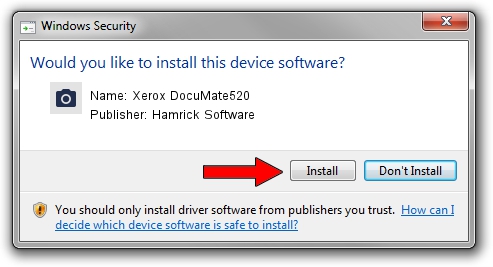Advertising seems to be blocked by your browser.
The ads help us provide this software and web site to you for free.
Please support our project by allowing our site to show ads.
Home /
Manufacturers /
Hamrick Software /
Xerox DocuMate520 /
USB/Vid_04a7&Pid_0447 /
1.0.0.6 Aug 21, 2006
Driver for Hamrick Software Xerox DocuMate520 - downloading and installing it
Xerox DocuMate520 is a Imaging Devices hardware device. The developer of this driver was Hamrick Software. The hardware id of this driver is USB/Vid_04a7&Pid_0447.
1. How to manually install Hamrick Software Xerox DocuMate520 driver
- Download the setup file for Hamrick Software Xerox DocuMate520 driver from the link below. This is the download link for the driver version 1.0.0.6 dated 2006-08-21.
- Start the driver setup file from a Windows account with the highest privileges (rights). If your User Access Control Service (UAC) is running then you will have to accept of the driver and run the setup with administrative rights.
- Follow the driver installation wizard, which should be pretty easy to follow. The driver installation wizard will analyze your PC for compatible devices and will install the driver.
- Restart your computer and enjoy the updated driver, it is as simple as that.
This driver was rated with an average of 3.6 stars by 86869 users.
2. Using DriverMax to install Hamrick Software Xerox DocuMate520 driver
The most important advantage of using DriverMax is that it will setup the driver for you in the easiest possible way and it will keep each driver up to date. How can you install a driver with DriverMax? Let's follow a few steps!
- Open DriverMax and press on the yellow button named ~SCAN FOR DRIVER UPDATES NOW~. Wait for DriverMax to analyze each driver on your computer.
- Take a look at the list of detected driver updates. Scroll the list down until you locate the Hamrick Software Xerox DocuMate520 driver. Click on Update.
- That's it, you installed your first driver!

Jul 27 2016 11:49PM / Written by Dan Armano for DriverMax
follow @danarm