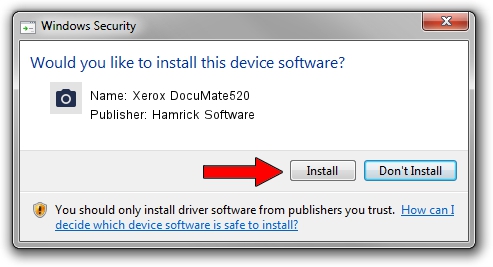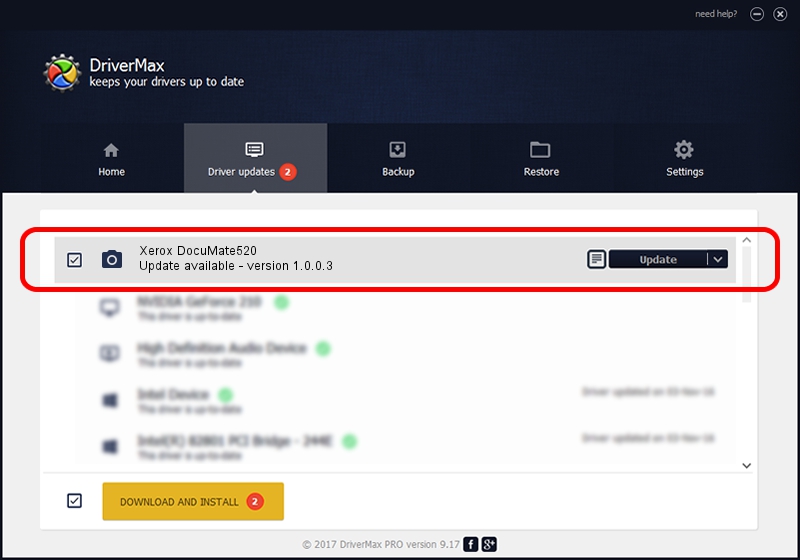Advertising seems to be blocked by your browser.
The ads help us provide this software and web site to you for free.
Please support our project by allowing our site to show ads.
Home /
Manufacturers /
Hamrick Software /
Xerox DocuMate520 /
USB/Vid_04a7&Pid_0447 /
1.0.0.3 Aug 21, 2006
Download and install Hamrick Software Xerox DocuMate520 driver
Xerox DocuMate520 is a Imaging Devices device. The developer of this driver was Hamrick Software. In order to make sure you are downloading the exact right driver the hardware id is USB/Vid_04a7&Pid_0447.
1. Manually install Hamrick Software Xerox DocuMate520 driver
- Download the driver setup file for Hamrick Software Xerox DocuMate520 driver from the link below. This is the download link for the driver version 1.0.0.3 dated 2006-08-21.
- Run the driver installation file from a Windows account with administrative rights. If your User Access Control (UAC) is enabled then you will have to confirm the installation of the driver and run the setup with administrative rights.
- Go through the driver installation wizard, which should be quite straightforward. The driver installation wizard will scan your PC for compatible devices and will install the driver.
- Restart your computer and enjoy the fresh driver, it is as simple as that.
Driver rating 3.6 stars out of 9616 votes.
2. How to install Hamrick Software Xerox DocuMate520 driver using DriverMax
The advantage of using DriverMax is that it will setup the driver for you in the easiest possible way and it will keep each driver up to date. How easy can you install a driver with DriverMax? Let's see!
- Start DriverMax and press on the yellow button named ~SCAN FOR DRIVER UPDATES NOW~. Wait for DriverMax to analyze each driver on your computer.
- Take a look at the list of detected driver updates. Search the list until you find the Hamrick Software Xerox DocuMate520 driver. Click on Update.
- That's all, the driver is now installed!

Jul 28 2016 1:24AM / Written by Daniel Statescu for DriverMax
follow @DanielStatescu