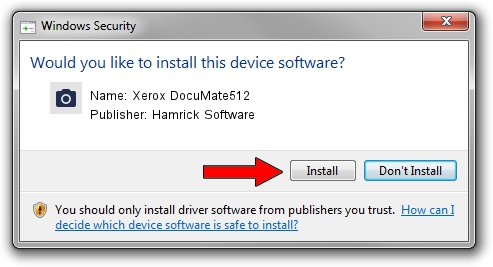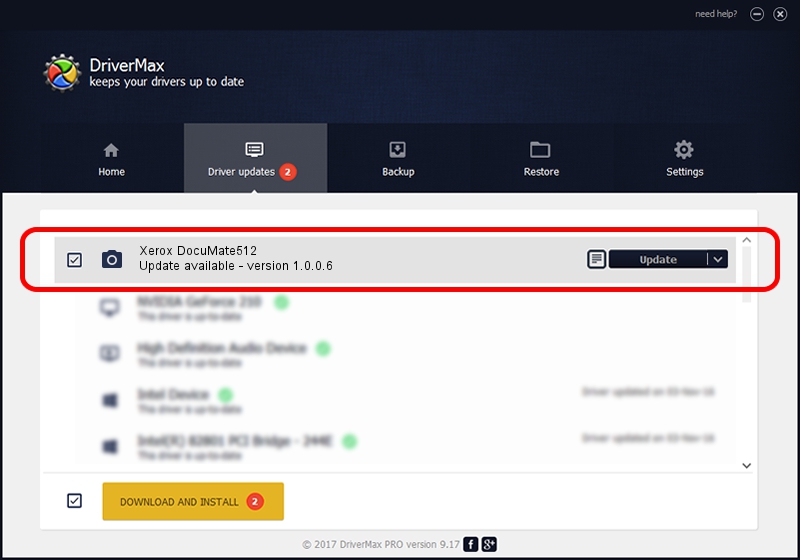Advertising seems to be blocked by your browser.
The ads help us provide this software and web site to you for free.
Please support our project by allowing our site to show ads.
Home /
Manufacturers /
Hamrick Software /
Xerox DocuMate512 /
USB/Vid_04a7&Pid_0495 /
1.0.0.6 Aug 21, 2006
Driver for Hamrick Software Xerox DocuMate512 - downloading and installing it
Xerox DocuMate512 is a Imaging Devices hardware device. The Windows version of this driver was developed by Hamrick Software. The hardware id of this driver is USB/Vid_04a7&Pid_0495; this string has to match your hardware.
1. Hamrick Software Xerox DocuMate512 driver - how to install it manually
- You can download from the link below the driver setup file for the Hamrick Software Xerox DocuMate512 driver. The archive contains version 1.0.0.6 released on 2006-08-21 of the driver.
- Run the driver installer file from a user account with administrative rights. If your User Access Control Service (UAC) is started please confirm the installation of the driver and run the setup with administrative rights.
- Go through the driver setup wizard, which will guide you; it should be quite easy to follow. The driver setup wizard will analyze your PC and will install the right driver.
- When the operation finishes restart your computer in order to use the updated driver. It is as simple as that to install a Windows driver!
This driver was rated with an average of 3.2 stars by 86890 users.
2. Using DriverMax to install Hamrick Software Xerox DocuMate512 driver
The advantage of using DriverMax is that it will setup the driver for you in just a few seconds and it will keep each driver up to date. How can you install a driver with DriverMax? Let's take a look!
- Start DriverMax and press on the yellow button that says ~SCAN FOR DRIVER UPDATES NOW~. Wait for DriverMax to analyze each driver on your PC.
- Take a look at the list of available driver updates. Scroll the list down until you locate the Hamrick Software Xerox DocuMate512 driver. Click on Update.
- That's all, the driver is now installed!

Jul 27 2016 11:49PM / Written by Dan Armano for DriverMax
follow @danarm