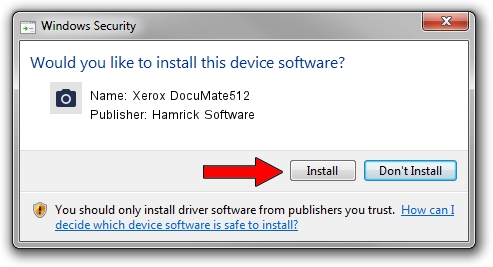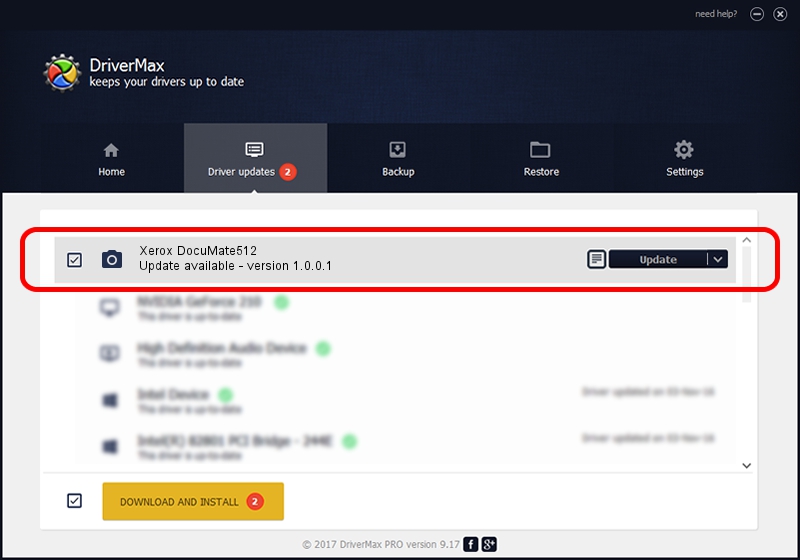Advertising seems to be blocked by your browser.
The ads help us provide this software and web site to you for free.
Please support our project by allowing our site to show ads.
Home /
Manufacturers /
Hamrick Software /
Xerox DocuMate512 /
USB/Vid_04a7&Pid_0495 /
1.0.0.1 Apr 22, 2009
Driver for Hamrick Software Xerox DocuMate512 - downloading and installing it
Xerox DocuMate512 is a Imaging Devices hardware device. This driver was developed by Hamrick Software. The hardware id of this driver is USB/Vid_04a7&Pid_0495.
1. How to manually install Hamrick Software Xerox DocuMate512 driver
- You can download from the link below the driver installer file for the Hamrick Software Xerox DocuMate512 driver. The archive contains version 1.0.0.1 released on 2009-04-22 of the driver.
- Run the driver installer file from a user account with the highest privileges (rights). If your User Access Control Service (UAC) is running please confirm the installation of the driver and run the setup with administrative rights.
- Go through the driver setup wizard, which will guide you; it should be quite easy to follow. The driver setup wizard will analyze your PC and will install the right driver.
- When the operation finishes shutdown and restart your computer in order to use the updated driver. It is as simple as that to install a Windows driver!
This driver was rated with an average of 3.4 stars by 93969 users.
2. Installing the Hamrick Software Xerox DocuMate512 driver using DriverMax: the easy way
The most important advantage of using DriverMax is that it will setup the driver for you in the easiest possible way and it will keep each driver up to date. How can you install a driver with DriverMax? Let's take a look!
- Open DriverMax and click on the yellow button that says ~SCAN FOR DRIVER UPDATES NOW~. Wait for DriverMax to scan and analyze each driver on your PC.
- Take a look at the list of available driver updates. Search the list until you find the Hamrick Software Xerox DocuMate512 driver. Click on Update.
- Finished installing the driver!

Jul 12 2016 10:40PM / Written by Dan Armano for DriverMax
follow @danarm