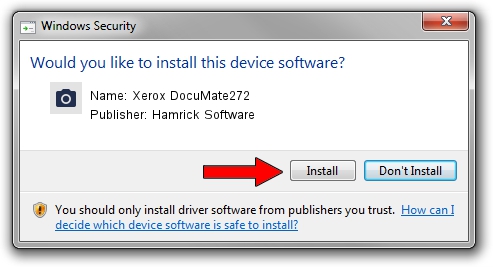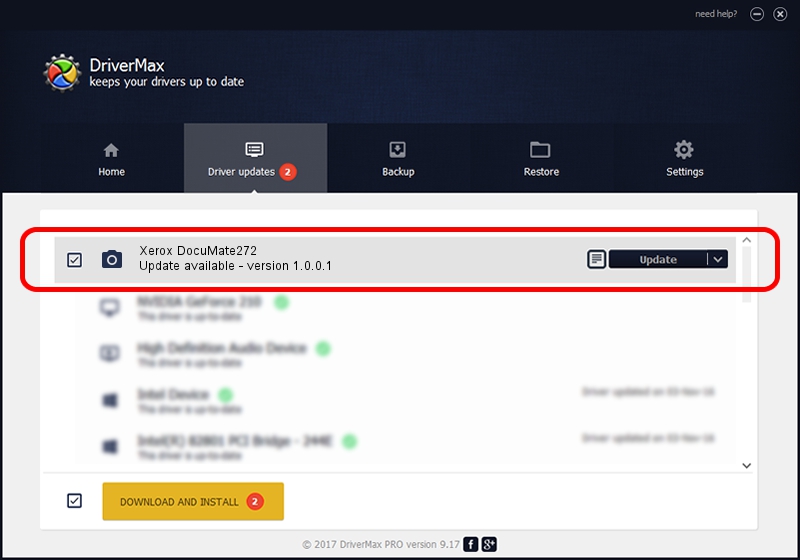Advertising seems to be blocked by your browser.
The ads help us provide this software and web site to you for free.
Please support our project by allowing our site to show ads.
Home /
Manufacturers /
Hamrick Software /
Xerox DocuMate272 /
USB/Vid_04a7&Pid_0475 /
1.0.0.1 Apr 22, 2009
Hamrick Software Xerox DocuMate272 how to download and install the driver
Xerox DocuMate272 is a Imaging Devices device. The developer of this driver was Hamrick Software. The hardware id of this driver is USB/Vid_04a7&Pid_0475.
1. Hamrick Software Xerox DocuMate272 driver - how to install it manually
- You can download from the link below the driver setup file for the Hamrick Software Xerox DocuMate272 driver. The archive contains version 1.0.0.1 dated 2009-04-22 of the driver.
- Start the driver installer file from a user account with administrative rights. If your User Access Control (UAC) is running please confirm the installation of the driver and run the setup with administrative rights.
- Go through the driver installation wizard, which will guide you; it should be pretty easy to follow. The driver installation wizard will scan your computer and will install the right driver.
- When the operation finishes shutdown and restart your computer in order to use the updated driver. It is as simple as that to install a Windows driver!
This driver was installed by many users and received an average rating of 3.8 stars out of 93921 votes.
2. How to install Hamrick Software Xerox DocuMate272 driver using DriverMax
The advantage of using DriverMax is that it will install the driver for you in just a few seconds and it will keep each driver up to date, not just this one. How can you install a driver using DriverMax? Let's take a look!
- Open DriverMax and press on the yellow button named ~SCAN FOR DRIVER UPDATES NOW~. Wait for DriverMax to analyze each driver on your PC.
- Take a look at the list of driver updates. Scroll the list down until you locate the Hamrick Software Xerox DocuMate272 driver. Click the Update button.
- Finished installing the driver!

Jul 12 2016 10:41PM / Written by Daniel Statescu for DriverMax
follow @DanielStatescu