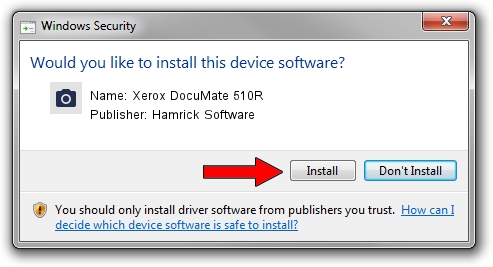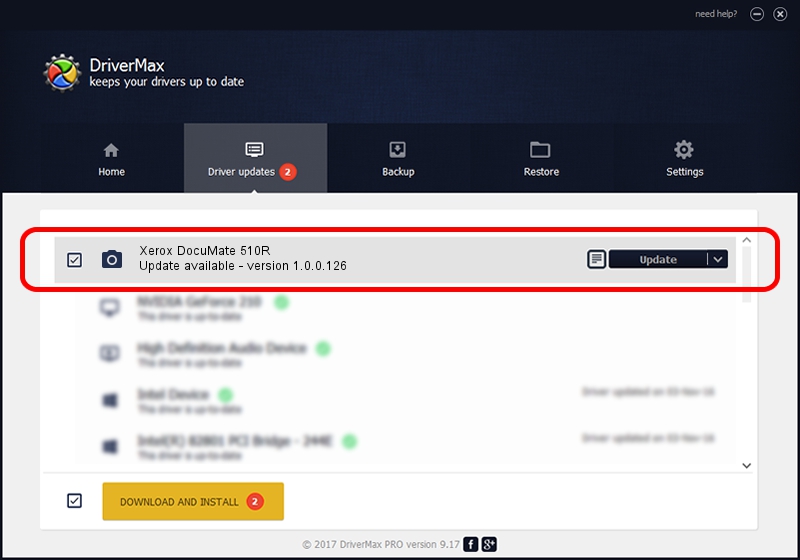Advertising seems to be blocked by your browser.
The ads help us provide this software and web site to you for free.
Please support our project by allowing our site to show ads.
Home /
Manufacturers /
Hamrick Software /
Xerox DocuMate 510R /
USB/Vid_04a7&Pid_047c /
1.0.0.126 Aug 21, 2006
Hamrick Software Xerox DocuMate 510R - two ways of downloading and installing the driver
Xerox DocuMate 510R is a Imaging Devices hardware device. The developer of this driver was Hamrick Software. The hardware id of this driver is USB/Vid_04a7&Pid_047c.
1. Install Hamrick Software Xerox DocuMate 510R driver manually
- Download the setup file for Hamrick Software Xerox DocuMate 510R driver from the location below. This download link is for the driver version 1.0.0.126 dated 2006-08-21.
- Start the driver installation file from a Windows account with the highest privileges (rights). If your UAC (User Access Control) is running then you will have to accept of the driver and run the setup with administrative rights.
- Go through the driver setup wizard, which should be pretty straightforward. The driver setup wizard will analyze your PC for compatible devices and will install the driver.
- Restart your computer and enjoy the fresh driver, as you can see it was quite smple.
This driver received an average rating of 3.7 stars out of 95395 votes.
2. How to use DriverMax to install Hamrick Software Xerox DocuMate 510R driver
The advantage of using DriverMax is that it will install the driver for you in just a few seconds and it will keep each driver up to date. How easy can you install a driver with DriverMax? Let's see!
- Start DriverMax and click on the yellow button named ~SCAN FOR DRIVER UPDATES NOW~. Wait for DriverMax to analyze each driver on your PC.
- Take a look at the list of available driver updates. Scroll the list down until you locate the Hamrick Software Xerox DocuMate 510R driver. Click the Update button.
- Enjoy using the updated driver! :)

Aug 29 2024 2:39AM / Written by Dan Armano for DriverMax
follow @danarm