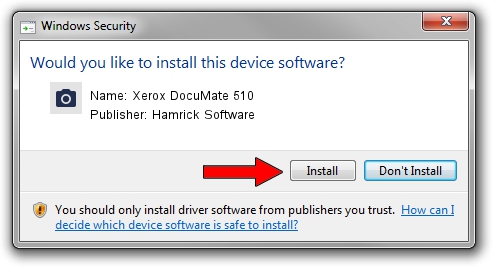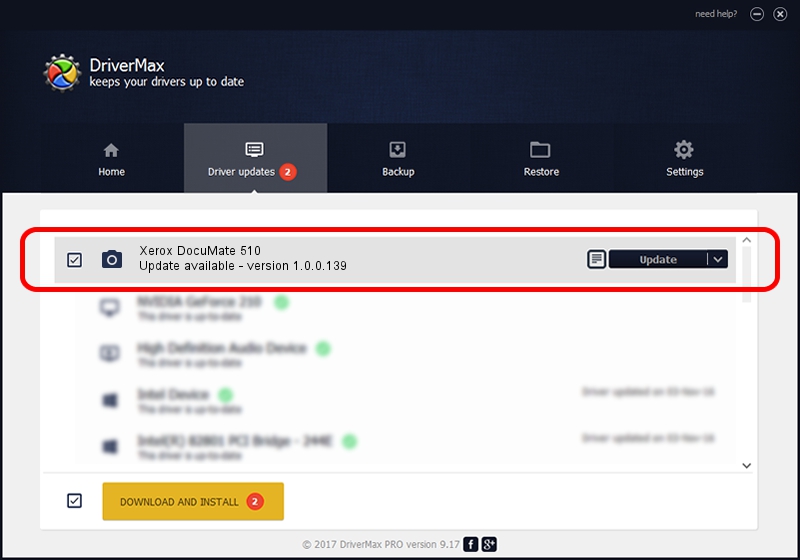Advertising seems to be blocked by your browser.
The ads help us provide this software and web site to you for free.
Please support our project by allowing our site to show ads.
Home /
Manufacturers /
Hamrick Software /
Xerox DocuMate 510 /
USB/Vid_04a7&Pid_0446 /
1.0.0.139 Aug 21, 2006
Hamrick Software Xerox DocuMate 510 driver download and installation
Xerox DocuMate 510 is a Imaging Devices hardware device. The developer of this driver was Hamrick Software. USB/Vid_04a7&Pid_0446 is the matching hardware id of this device.
1. Manually install Hamrick Software Xerox DocuMate 510 driver
- Download the driver setup file for Hamrick Software Xerox DocuMate 510 driver from the location below. This download link is for the driver version 1.0.0.139 released on 2006-08-21.
- Start the driver setup file from a Windows account with the highest privileges (rights). If your UAC (User Access Control) is started then you will have to accept of the driver and run the setup with administrative rights.
- Go through the driver installation wizard, which should be quite straightforward. The driver installation wizard will analyze your PC for compatible devices and will install the driver.
- Shutdown and restart your PC and enjoy the updated driver, as you can see it was quite smple.
This driver was installed by many users and received an average rating of 3.5 stars out of 46717 votes.
2. How to install Hamrick Software Xerox DocuMate 510 driver using DriverMax
The most important advantage of using DriverMax is that it will install the driver for you in just a few seconds and it will keep each driver up to date. How can you install a driver using DriverMax? Let's take a look!
- Start DriverMax and push on the yellow button that says ~SCAN FOR DRIVER UPDATES NOW~. Wait for DriverMax to scan and analyze each driver on your PC.
- Take a look at the list of driver updates. Scroll the list down until you locate the Hamrick Software Xerox DocuMate 510 driver. Click on Update.
- That's it, you installed your first driver!

Sep 1 2024 4:27PM / Written by Daniel Statescu for DriverMax
follow @DanielStatescu