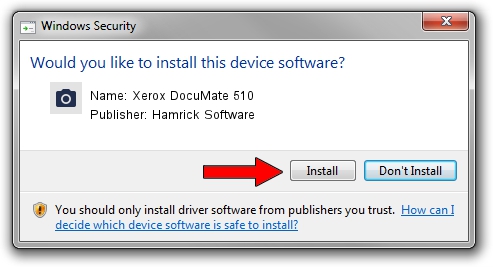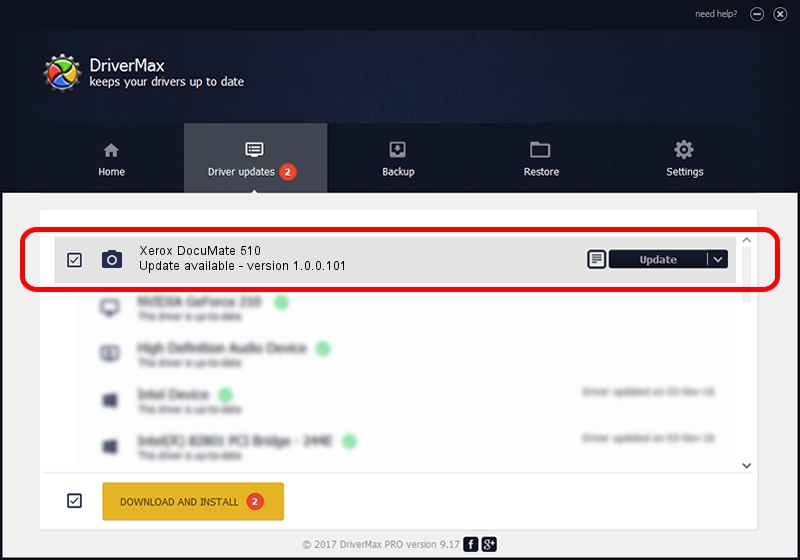Advertising seems to be blocked by your browser.
The ads help us provide this software and web site to you for free.
Please support our project by allowing our site to show ads.
Home /
Manufacturers /
Hamrick Software /
Xerox DocuMate 510 /
USB/Vid_04a7&Pid_0446 /
1.0.0.101 Aug 21, 2006
Hamrick Software Xerox DocuMate 510 how to download and install the driver
Xerox DocuMate 510 is a Imaging Devices hardware device. The Windows version of this driver was developed by Hamrick Software. The hardware id of this driver is USB/Vid_04a7&Pid_0446.
1. How to manually install Hamrick Software Xerox DocuMate 510 driver
- Download the driver setup file for Hamrick Software Xerox DocuMate 510 driver from the link below. This download link is for the driver version 1.0.0.101 dated 2006-08-21.
- Run the driver installation file from a Windows account with the highest privileges (rights). If your User Access Control (UAC) is running then you will have to accept of the driver and run the setup with administrative rights.
- Follow the driver installation wizard, which should be quite easy to follow. The driver installation wizard will analyze your PC for compatible devices and will install the driver.
- Shutdown and restart your computer and enjoy the fresh driver, as you can see it was quite smple.
This driver received an average rating of 3.9 stars out of 61379 votes.
2. How to use DriverMax to install Hamrick Software Xerox DocuMate 510 driver
The most important advantage of using DriverMax is that it will setup the driver for you in the easiest possible way and it will keep each driver up to date. How can you install a driver with DriverMax? Let's follow a few steps!
- Start DriverMax and click on the yellow button named ~SCAN FOR DRIVER UPDATES NOW~. Wait for DriverMax to scan and analyze each driver on your PC.
- Take a look at the list of detected driver updates. Search the list until you find the Hamrick Software Xerox DocuMate 510 driver. Click the Update button.
- That's all, the driver is now installed!

Sep 4 2024 3:46AM / Written by Dan Armano for DriverMax
follow @danarm