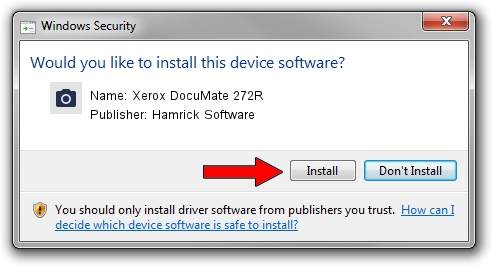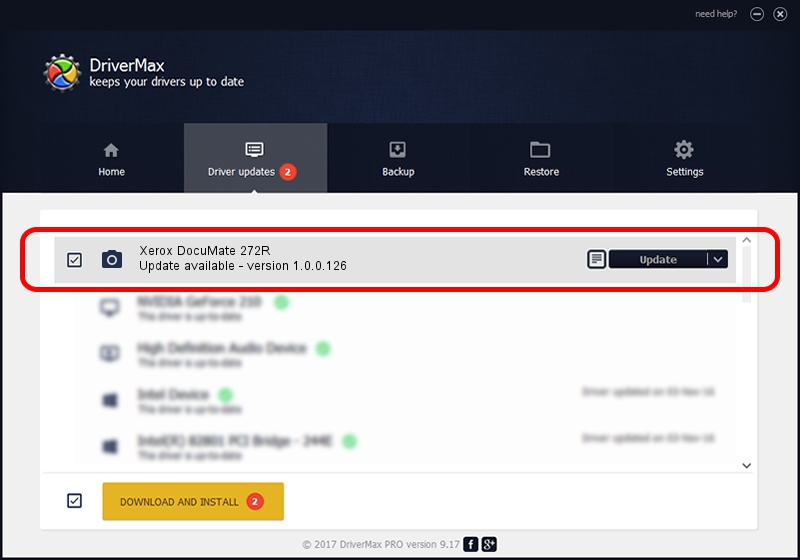Advertising seems to be blocked by your browser.
The ads help us provide this software and web site to you for free.
Please support our project by allowing our site to show ads.
Home /
Manufacturers /
Hamrick Software /
Xerox DocuMate 272R /
USB/Vid_04a7&Pid_048e /
1.0.0.126 Aug 21, 2006
Hamrick Software Xerox DocuMate 272R how to download and install the driver
Xerox DocuMate 272R is a Imaging Devices device. This Windows driver was developed by Hamrick Software. The hardware id of this driver is USB/Vid_04a7&Pid_048e.
1. Manually install Hamrick Software Xerox DocuMate 272R driver
- You can download from the link below the driver installer file for the Hamrick Software Xerox DocuMate 272R driver. The archive contains version 1.0.0.126 dated 2006-08-21 of the driver.
- Run the driver installer file from a user account with administrative rights. If your UAC (User Access Control) is started please accept of the driver and run the setup with administrative rights.
- Follow the driver setup wizard, which will guide you; it should be quite easy to follow. The driver setup wizard will scan your computer and will install the right driver.
- When the operation finishes restart your PC in order to use the updated driver. As you can see it was quite smple to install a Windows driver!
Driver rating 3.6 stars out of 95425 votes.
2. Using DriverMax to install Hamrick Software Xerox DocuMate 272R driver
The advantage of using DriverMax is that it will setup the driver for you in just a few seconds and it will keep each driver up to date. How can you install a driver using DriverMax? Let's see!
- Open DriverMax and press on the yellow button named ~SCAN FOR DRIVER UPDATES NOW~. Wait for DriverMax to scan and analyze each driver on your computer.
- Take a look at the list of available driver updates. Scroll the list down until you find the Hamrick Software Xerox DocuMate 272R driver. Click on Update.
- That's all, the driver is now installed!

Aug 29 2024 2:39AM / Written by Daniel Statescu for DriverMax
follow @DanielStatescu