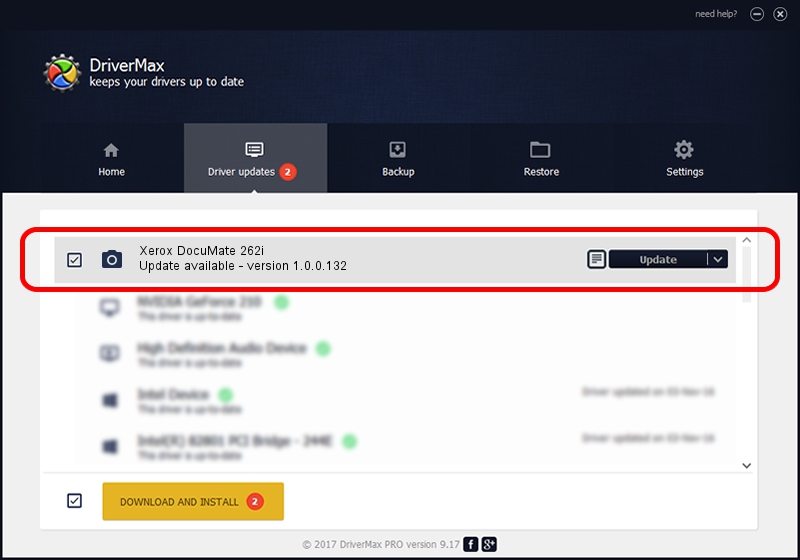Advertising seems to be blocked by your browser.
The ads help us provide this software and web site to you for free.
Please support our project by allowing our site to show ads.
Home /
Manufacturers /
Hamrick Software /
Xerox DocuMate 262i /
USB/Vid_04a7&Pid_04a7 /
1.0.0.132 Aug 21, 2006
Hamrick Software Xerox DocuMate 262i how to download and install the driver
Xerox DocuMate 262i is a Imaging Devices device. This driver was developed by Hamrick Software. USB/Vid_04a7&Pid_04a7 is the matching hardware id of this device.
1. Hamrick Software Xerox DocuMate 262i - install the driver manually
- You can download from the link below the driver setup file for the Hamrick Software Xerox DocuMate 262i driver. The archive contains version 1.0.0.132 dated 2006-08-21 of the driver.
- Run the driver installer file from a user account with administrative rights. If your User Access Control (UAC) is started please confirm the installation of the driver and run the setup with administrative rights.
- Follow the driver installation wizard, which will guide you; it should be quite easy to follow. The driver installation wizard will scan your computer and will install the right driver.
- When the operation finishes restart your PC in order to use the updated driver. It is as simple as that to install a Windows driver!
This driver received an average rating of 3.2 stars out of 37007 votes.
2. The easy way: using DriverMax to install Hamrick Software Xerox DocuMate 262i driver
The most important advantage of using DriverMax is that it will install the driver for you in just a few seconds and it will keep each driver up to date. How can you install a driver using DriverMax? Let's take a look!
- Open DriverMax and press on the yellow button that says ~SCAN FOR DRIVER UPDATES NOW~. Wait for DriverMax to analyze each driver on your PC.
- Take a look at the list of driver updates. Search the list until you find the Hamrick Software Xerox DocuMate 262i driver. Click the Update button.
- Enjoy using the updated driver! :)