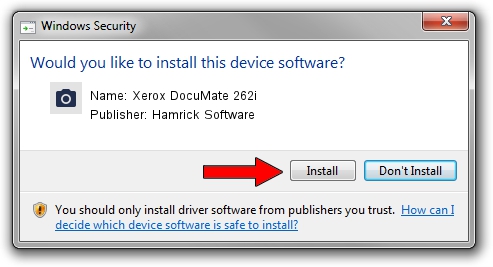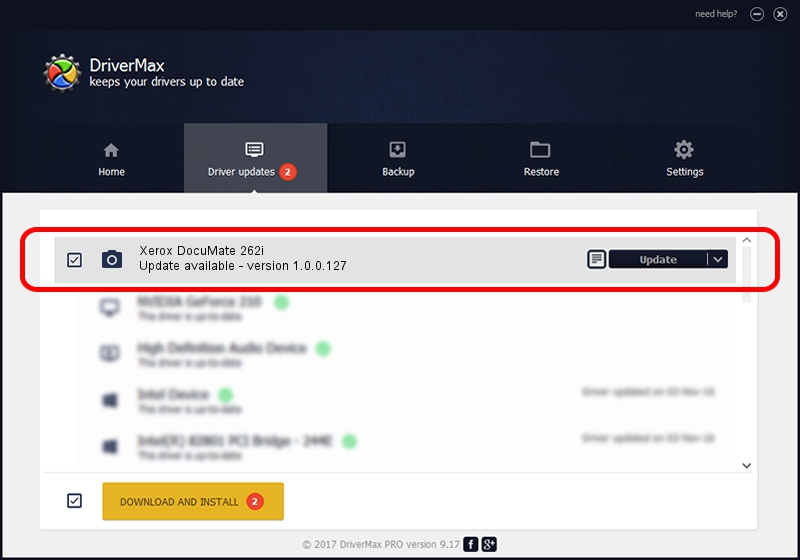Advertising seems to be blocked by your browser.
The ads help us provide this software and web site to you for free.
Please support our project by allowing our site to show ads.
Home /
Manufacturers /
Hamrick Software /
Xerox DocuMate 262i /
USB/Vid_04a7&Pid_04a7 /
1.0.0.127 Aug 21, 2006
Download and install Hamrick Software Xerox DocuMate 262i driver
Xerox DocuMate 262i is a Imaging Devices device. The developer of this driver was Hamrick Software. The hardware id of this driver is USB/Vid_04a7&Pid_04a7.
1. Install Hamrick Software Xerox DocuMate 262i driver manually
- Download the driver setup file for Hamrick Software Xerox DocuMate 262i driver from the location below. This is the download link for the driver version 1.0.0.127 dated 2006-08-21.
- Run the driver setup file from a Windows account with the highest privileges (rights). If your User Access Control (UAC) is running then you will have to confirm the installation of the driver and run the setup with administrative rights.
- Follow the driver installation wizard, which should be quite easy to follow. The driver installation wizard will analyze your PC for compatible devices and will install the driver.
- Shutdown and restart your PC and enjoy the updated driver, it is as simple as that.
This driver received an average rating of 3.8 stars out of 29130 votes.
2. The easy way: using DriverMax to install Hamrick Software Xerox DocuMate 262i driver
The advantage of using DriverMax is that it will install the driver for you in the easiest possible way and it will keep each driver up to date, not just this one. How easy can you install a driver using DriverMax? Let's see!
- Start DriverMax and click on the yellow button that says ~SCAN FOR DRIVER UPDATES NOW~. Wait for DriverMax to scan and analyze each driver on your computer.
- Take a look at the list of driver updates. Scroll the list down until you find the Hamrick Software Xerox DocuMate 262i driver. Click on Update.
- Enjoy using the updated driver! :)

Sep 10 2024 4:41AM / Written by Andreea Kartman for DriverMax
follow @DeeaKartman