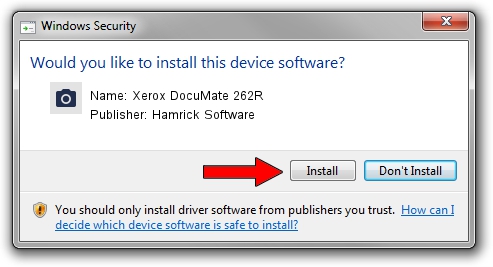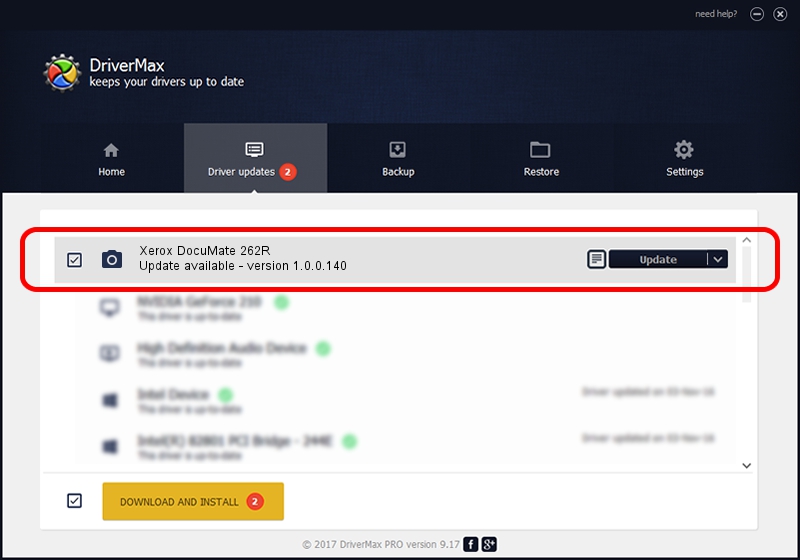Advertising seems to be blocked by your browser.
The ads help us provide this software and web site to you for free.
Please support our project by allowing our site to show ads.
Home /
Manufacturers /
Hamrick Software /
Xerox DocuMate 262R /
USB/Vid_04a7&Pid_048d /
1.0.0.140 Aug 21, 2006
Hamrick Software Xerox DocuMate 262R how to download and install the driver
Xerox DocuMate 262R is a Imaging Devices device. The developer of this driver was Hamrick Software. In order to make sure you are downloading the exact right driver the hardware id is USB/Vid_04a7&Pid_048d.
1. How to manually install Hamrick Software Xerox DocuMate 262R driver
- Download the driver setup file for Hamrick Software Xerox DocuMate 262R driver from the link below. This is the download link for the driver version 1.0.0.140 dated 2006-08-21.
- Run the driver setup file from a Windows account with administrative rights. If your User Access Control (UAC) is started then you will have to confirm the installation of the driver and run the setup with administrative rights.
- Follow the driver setup wizard, which should be quite easy to follow. The driver setup wizard will analyze your PC for compatible devices and will install the driver.
- Shutdown and restart your PC and enjoy the updated driver, it is as simple as that.
This driver was rated with an average of 3.1 stars by 76183 users.
2. How to install Hamrick Software Xerox DocuMate 262R driver using DriverMax
The advantage of using DriverMax is that it will setup the driver for you in the easiest possible way and it will keep each driver up to date. How easy can you install a driver with DriverMax? Let's follow a few steps!
- Start DriverMax and push on the yellow button that says ~SCAN FOR DRIVER UPDATES NOW~. Wait for DriverMax to analyze each driver on your PC.
- Take a look at the list of detected driver updates. Scroll the list down until you locate the Hamrick Software Xerox DocuMate 262R driver. Click on Update.
- That's all, the driver is now installed!

Aug 24 2024 1:20AM / Written by Andreea Kartman for DriverMax
follow @DeeaKartman