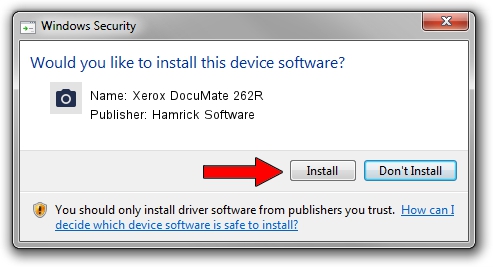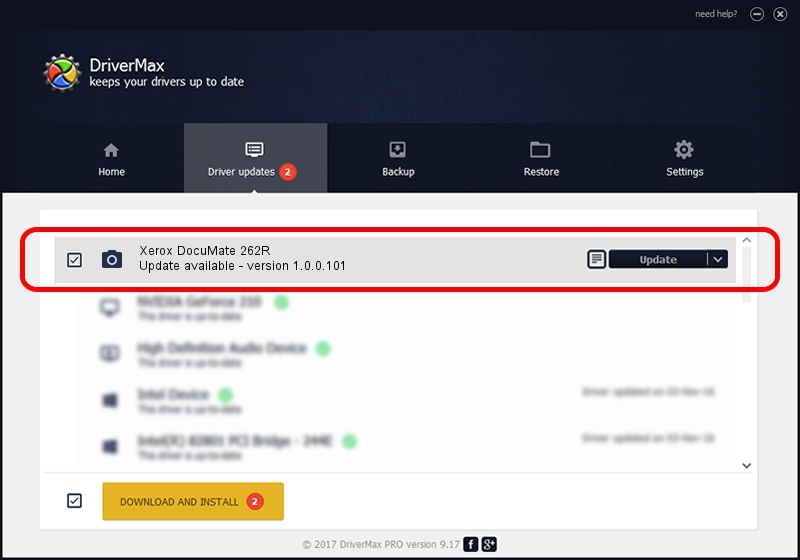Advertising seems to be blocked by your browser.
The ads help us provide this software and web site to you for free.
Please support our project by allowing our site to show ads.
Home /
Manufacturers /
Hamrick Software /
Xerox DocuMate 262R /
USB/Vid_04a7&Pid_048d /
1.0.0.101 Aug 21, 2006
Hamrick Software Xerox DocuMate 262R driver download and installation
Xerox DocuMate 262R is a Imaging Devices device. This driver was developed by Hamrick Software. The hardware id of this driver is USB/Vid_04a7&Pid_048d; this string has to match your hardware.
1. Install Hamrick Software Xerox DocuMate 262R driver manually
- You can download from the link below the driver installer file for the Hamrick Software Xerox DocuMate 262R driver. The archive contains version 1.0.0.101 dated 2006-08-21 of the driver.
- Start the driver installer file from a user account with administrative rights. If your UAC (User Access Control) is started please confirm the installation of the driver and run the setup with administrative rights.
- Follow the driver installation wizard, which will guide you; it should be quite easy to follow. The driver installation wizard will scan your computer and will install the right driver.
- When the operation finishes shutdown and restart your PC in order to use the updated driver. As you can see it was quite smple to install a Windows driver!
This driver received an average rating of 3.2 stars out of 61213 votes.
2. Using DriverMax to install Hamrick Software Xerox DocuMate 262R driver
The advantage of using DriverMax is that it will setup the driver for you in the easiest possible way and it will keep each driver up to date. How can you install a driver using DriverMax? Let's take a look!
- Start DriverMax and press on the yellow button named ~SCAN FOR DRIVER UPDATES NOW~. Wait for DriverMax to scan and analyze each driver on your computer.
- Take a look at the list of available driver updates. Scroll the list down until you locate the Hamrick Software Xerox DocuMate 262R driver. Click on Update.
- Finished installing the driver!

Sep 4 2024 3:48AM / Written by Dan Armano for DriverMax
follow @danarm