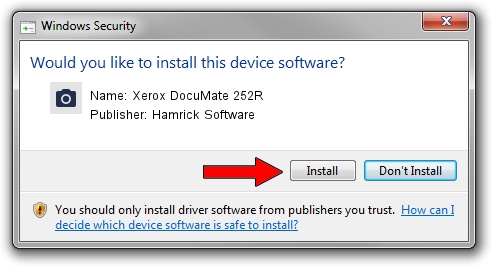Advertising seems to be blocked by your browser.
The ads help us provide this software and web site to you for free.
Please support our project by allowing our site to show ads.
Home /
Manufacturers /
Hamrick Software /
Xerox DocuMate 252R /
USB/Vid_04a7&Pid_048c /
1.0.0.136 Aug 21, 2006
Hamrick Software Xerox DocuMate 252R driver download and installation
Xerox DocuMate 252R is a Imaging Devices device. The Windows version of this driver was developed by Hamrick Software. The hardware id of this driver is USB/Vid_04a7&Pid_048c; this string has to match your hardware.
1. Hamrick Software Xerox DocuMate 252R driver - how to install it manually
- Download the setup file for Hamrick Software Xerox DocuMate 252R driver from the location below. This is the download link for the driver version 1.0.0.136 dated 2006-08-21.
- Start the driver installation file from a Windows account with administrative rights. If your User Access Control (UAC) is started then you will have to accept of the driver and run the setup with administrative rights.
- Follow the driver setup wizard, which should be pretty easy to follow. The driver setup wizard will analyze your PC for compatible devices and will install the driver.
- Shutdown and restart your computer and enjoy the new driver, it is as simple as that.
This driver was installed by many users and received an average rating of 3.1 stars out of 25632 votes.
2. Installing the Hamrick Software Xerox DocuMate 252R driver using DriverMax: the easy way
The advantage of using DriverMax is that it will setup the driver for you in the easiest possible way and it will keep each driver up to date, not just this one. How can you install a driver using DriverMax? Let's see!
- Start DriverMax and click on the yellow button named ~SCAN FOR DRIVER UPDATES NOW~. Wait for DriverMax to scan and analyze each driver on your computer.
- Take a look at the list of available driver updates. Search the list until you find the Hamrick Software Xerox DocuMate 252R driver. Click the Update button.
- Finished installing the driver!

Sep 15 2024 12:55AM / Written by Daniel Statescu for DriverMax
follow @DanielStatescu