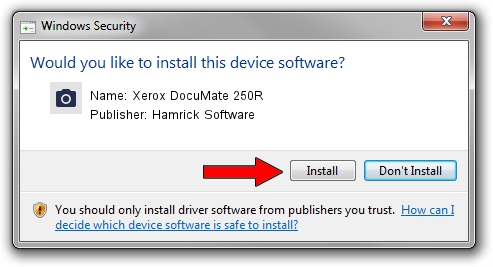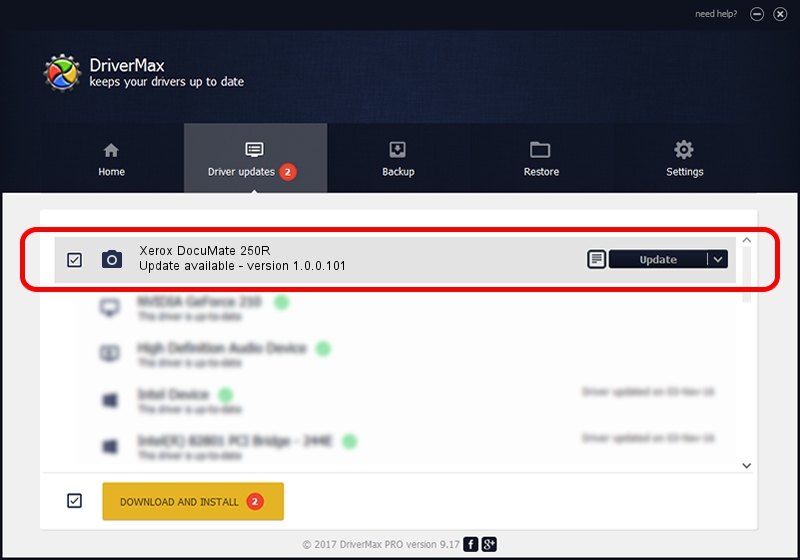Advertising seems to be blocked by your browser.
The ads help us provide this software and web site to you for free.
Please support our project by allowing our site to show ads.
Home /
Manufacturers /
Hamrick Software /
Xerox DocuMate 250R /
USB/Vid_04a7&Pid_0490 /
1.0.0.101 Aug 21, 2006
Driver for Hamrick Software Xerox DocuMate 250R - downloading and installing it
Xerox DocuMate 250R is a Imaging Devices hardware device. This Windows driver was developed by Hamrick Software. The hardware id of this driver is USB/Vid_04a7&Pid_0490.
1. Hamrick Software Xerox DocuMate 250R - install the driver manually
- You can download from the link below the driver installer file for the Hamrick Software Xerox DocuMate 250R driver. The archive contains version 1.0.0.101 released on 2006-08-21 of the driver.
- Run the driver installer file from a user account with the highest privileges (rights). If your User Access Control (UAC) is started please accept of the driver and run the setup with administrative rights.
- Go through the driver installation wizard, which will guide you; it should be quite easy to follow. The driver installation wizard will scan your computer and will install the right driver.
- When the operation finishes shutdown and restart your computer in order to use the updated driver. As you can see it was quite smple to install a Windows driver!
Driver rating 4 stars out of 61083 votes.
2. The easy way: using DriverMax to install Hamrick Software Xerox DocuMate 250R driver
The most important advantage of using DriverMax is that it will install the driver for you in the easiest possible way and it will keep each driver up to date. How easy can you install a driver using DriverMax? Let's follow a few steps!
- Open DriverMax and push on the yellow button that says ~SCAN FOR DRIVER UPDATES NOW~. Wait for DriverMax to analyze each driver on your computer.
- Take a look at the list of driver updates. Search the list until you locate the Hamrick Software Xerox DocuMate 250R driver. Click the Update button.
- Finished installing the driver!

Sep 4 2024 3:49AM / Written by Daniel Statescu for DriverMax
follow @DanielStatescu