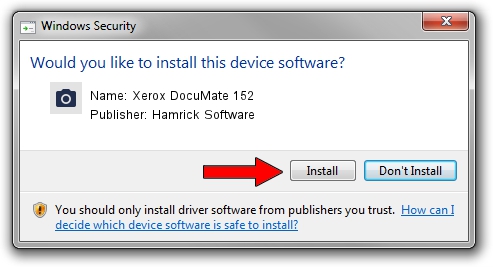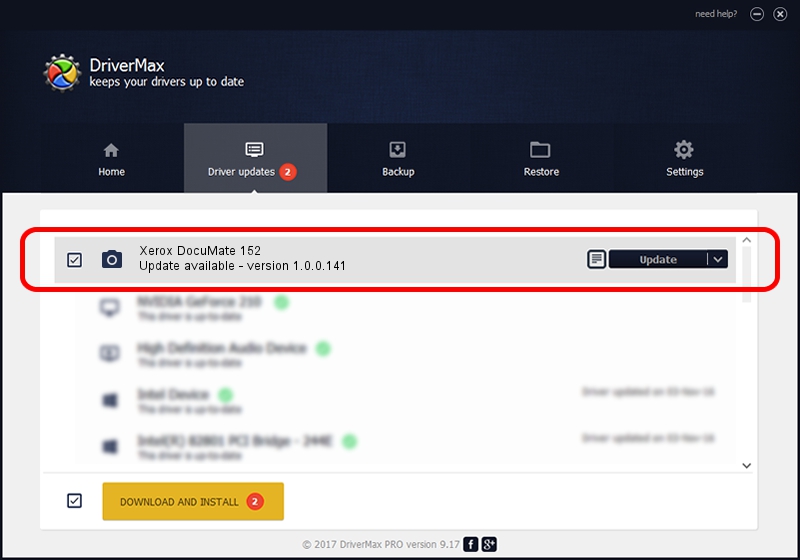Advertising seems to be blocked by your browser.
The ads help us provide this software and web site to you for free.
Please support our project by allowing our site to show ads.
Home /
Manufacturers /
Hamrick Software /
Xerox DocuMate 152 /
USB/Vid_04a7&Pid_0477 /
1.0.0.141 Aug 21, 2006
Hamrick Software Xerox DocuMate 152 - two ways of downloading and installing the driver
Xerox DocuMate 152 is a Imaging Devices hardware device. This Windows driver was developed by Hamrick Software. The hardware id of this driver is USB/Vid_04a7&Pid_0477.
1. How to manually install Hamrick Software Xerox DocuMate 152 driver
- Download the setup file for Hamrick Software Xerox DocuMate 152 driver from the link below. This is the download link for the driver version 1.0.0.141 released on 2006-08-21.
- Start the driver setup file from a Windows account with the highest privileges (rights). If your User Access Control (UAC) is running then you will have to confirm the installation of the driver and run the setup with administrative rights.
- Go through the driver setup wizard, which should be pretty easy to follow. The driver setup wizard will scan your PC for compatible devices and will install the driver.
- Shutdown and restart your computer and enjoy the new driver, it is as simple as that.
Driver rating 3 stars out of 55031 votes.
2. How to install Hamrick Software Xerox DocuMate 152 driver using DriverMax
The most important advantage of using DriverMax is that it will install the driver for you in just a few seconds and it will keep each driver up to date, not just this one. How can you install a driver using DriverMax? Let's take a look!
- Start DriverMax and press on the yellow button that says ~SCAN FOR DRIVER UPDATES NOW~. Wait for DriverMax to analyze each driver on your computer.
- Take a look at the list of driver updates. Search the list until you locate the Hamrick Software Xerox DocuMate 152 driver. Click the Update button.
- Finished installing the driver!

Aug 29 2024 10:25PM / Written by Dan Armano for DriverMax
follow @danarm