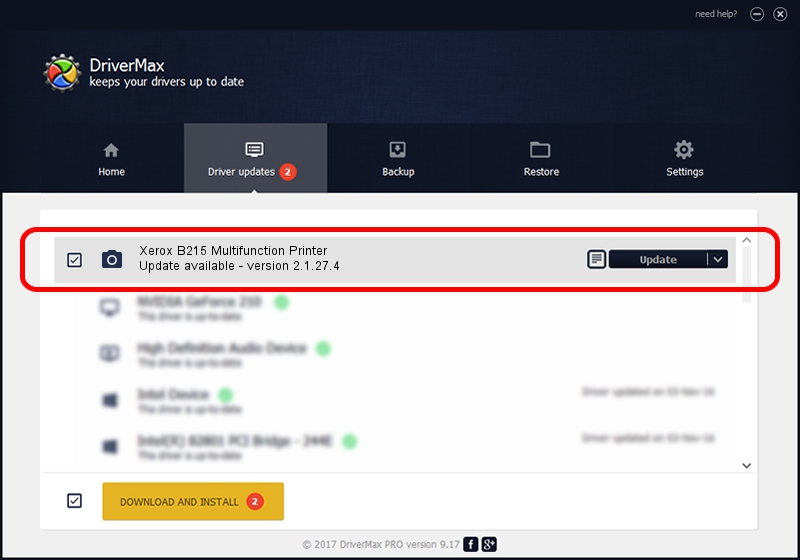Advertising seems to be blocked by your browser.
The ads help us provide this software and web site to you for free.
Please support our project by allowing our site to show ads.
Home /
Manufacturers /
Xerox /
Xerox B215 Multifunction Printer /
USB/Vid_0924&Pid_42E9&MI_00 /
2.1.27.4 Jan 28, 2019
Download and install Xerox Xerox B215 Multifunction Printer driver
Xerox B215 Multifunction Printer is a Imaging Devices device. The Windows version of this driver was developed by Xerox. USB/Vid_0924&Pid_42E9&MI_00 is the matching hardware id of this device.
1. How to manually install Xerox Xerox B215 Multifunction Printer driver
- Download the driver setup file for Xerox Xerox B215 Multifunction Printer driver from the link below. This download link is for the driver version 2.1.27.4 released on 2019-01-28.
- Run the driver setup file from a Windows account with administrative rights. If your User Access Control (UAC) is running then you will have to confirm the installation of the driver and run the setup with administrative rights.
- Go through the driver installation wizard, which should be quite straightforward. The driver installation wizard will analyze your PC for compatible devices and will install the driver.
- Shutdown and restart your computer and enjoy the fresh driver, it is as simple as that.
File size of the driver: 7712110 bytes (7.35 MB)
This driver was rated with an average of 4.3 stars by 59294 users.
This driver was released for the following versions of Windows:
- This driver works on Windows 2000 32 bits
- This driver works on Windows Server 2003 32 bits
- This driver works on Windows XP 32 bits
- This driver works on Windows Vista 32 bits
- This driver works on Windows 7 32 bits
- This driver works on Windows 8 32 bits
- This driver works on Windows 8.1 32 bits
- This driver works on Windows 10 32 bits
- This driver works on Windows 11 32 bits
2. How to use DriverMax to install Xerox Xerox B215 Multifunction Printer driver
The advantage of using DriverMax is that it will setup the driver for you in just a few seconds and it will keep each driver up to date. How easy can you install a driver using DriverMax? Let's follow a few steps!
- Open DriverMax and push on the yellow button named ~SCAN FOR DRIVER UPDATES NOW~. Wait for DriverMax to scan and analyze each driver on your computer.
- Take a look at the list of available driver updates. Search the list until you locate the Xerox Xerox B215 Multifunction Printer driver. Click on Update.
- That's all, the driver is now installed!

Aug 4 2024 7:24AM / Written by Dan Armano for DriverMax
follow @danarm