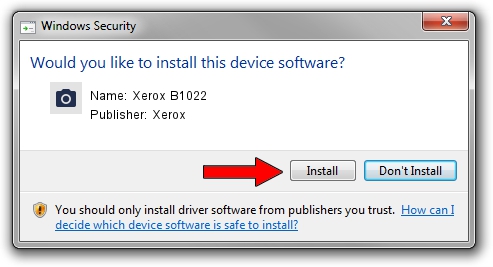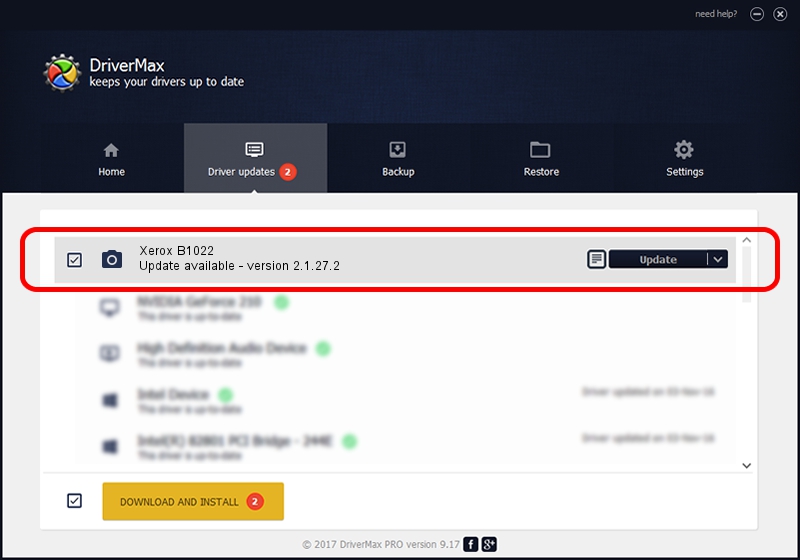Advertising seems to be blocked by your browser.
The ads help us provide this software and web site to you for free.
Please support our project by allowing our site to show ads.
Xerox Xerox B1022 - two ways of downloading and installing the driver
Xerox B1022 is a Imaging Devices hardware device. This driver was developed by Xerox. In order to make sure you are downloading the exact right driver the hardware id is USB/Vid_0924&Pid_42E6&MI_00.
1. Xerox Xerox B1022 - install the driver manually
- Download the setup file for Xerox Xerox B1022 driver from the link below. This is the download link for the driver version 2.1.27.2 dated 2018-01-11.
- Run the driver installation file from a Windows account with administrative rights. If your User Access Control Service (UAC) is enabled then you will have to accept of the driver and run the setup with administrative rights.
- Follow the driver setup wizard, which should be pretty easy to follow. The driver setup wizard will scan your PC for compatible devices and will install the driver.
- Shutdown and restart your computer and enjoy the updated driver, it is as simple as that.
Driver file size: 5717678 bytes (5.45 MB)
This driver received an average rating of 4.1 stars out of 80612 votes.
This driver was released for the following versions of Windows:
- This driver works on Windows XP 64 bits
- This driver works on Windows Vista 64 bits
- This driver works on Windows 7 64 bits
- This driver works on Windows 8 64 bits
- This driver works on Windows 8.1 64 bits
- This driver works on Windows 10 64 bits
- This driver works on Windows 11 64 bits
2. How to use DriverMax to install Xerox Xerox B1022 driver
The advantage of using DriverMax is that it will install the driver for you in just a few seconds and it will keep each driver up to date, not just this one. How can you install a driver with DriverMax? Let's see!
- Open DriverMax and push on the yellow button that says ~SCAN FOR DRIVER UPDATES NOW~. Wait for DriverMax to analyze each driver on your computer.
- Take a look at the list of available driver updates. Scroll the list down until you locate the Xerox Xerox B1022 driver. Click on Update.
- That's all, the driver is now installed!

Aug 19 2024 11:47PM / Written by Daniel Statescu for DriverMax
follow @DanielStatescu