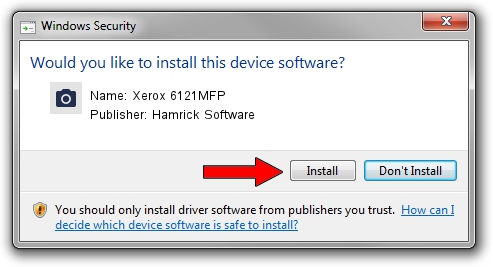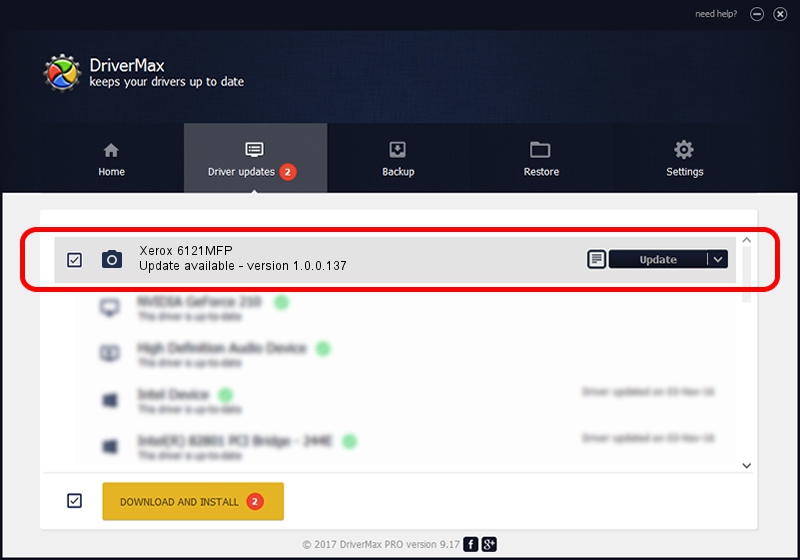Advertising seems to be blocked by your browser.
The ads help us provide this software and web site to you for free.
Please support our project by allowing our site to show ads.
Home /
Manufacturers /
Hamrick Software /
Xerox 6121MFP /
USB/Vid_0924&Pid_3d64&MI_00 /
1.0.0.137 Aug 21, 2006
Hamrick Software Xerox 6121MFP how to download and install the driver
Xerox 6121MFP is a Imaging Devices device. The developer of this driver was Hamrick Software. In order to make sure you are downloading the exact right driver the hardware id is USB/Vid_0924&Pid_3d64&MI_00.
1. Manually install Hamrick Software Xerox 6121MFP driver
- Download the setup file for Hamrick Software Xerox 6121MFP driver from the link below. This download link is for the driver version 1.0.0.137 dated 2006-08-21.
- Start the driver setup file from a Windows account with the highest privileges (rights). If your User Access Control Service (UAC) is running then you will have to confirm the installation of the driver and run the setup with administrative rights.
- Follow the driver setup wizard, which should be pretty easy to follow. The driver setup wizard will scan your PC for compatible devices and will install the driver.
- Restart your computer and enjoy the updated driver, as you can see it was quite smple.
This driver was rated with an average of 3.5 stars by 16323 users.
2. The easy way: using DriverMax to install Hamrick Software Xerox 6121MFP driver
The most important advantage of using DriverMax is that it will setup the driver for you in just a few seconds and it will keep each driver up to date. How can you install a driver with DriverMax? Let's take a look!
- Open DriverMax and push on the yellow button named ~SCAN FOR DRIVER UPDATES NOW~. Wait for DriverMax to scan and analyze each driver on your PC.
- Take a look at the list of detected driver updates. Scroll the list down until you find the Hamrick Software Xerox 6121MFP driver. Click the Update button.
- That's it, you installed your first driver!

Aug 30 2024 5:17PM / Written by Dan Armano for DriverMax
follow @danarm