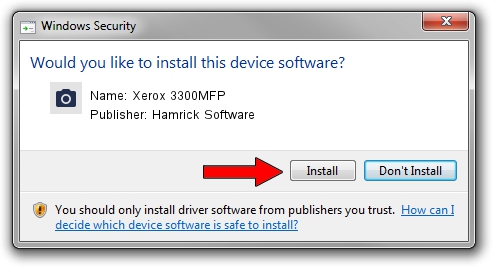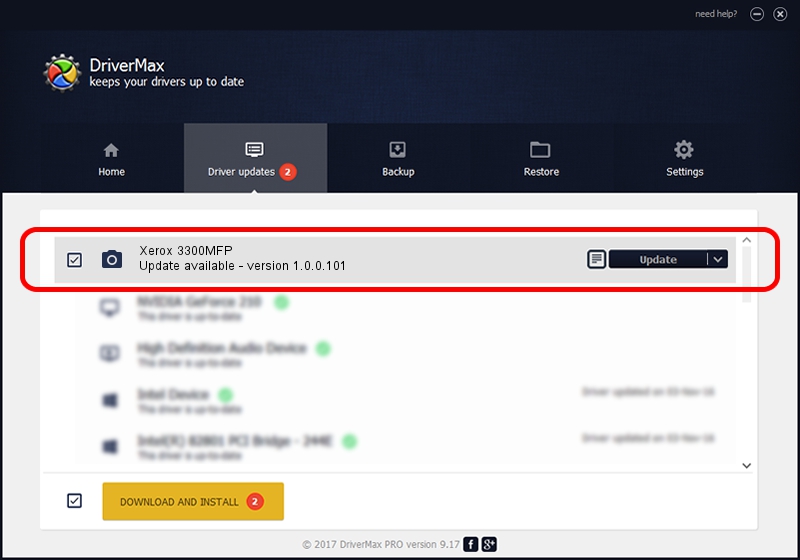Advertising seems to be blocked by your browser.
The ads help us provide this software and web site to you for free.
Please support our project by allowing our site to show ads.
Home /
Manufacturers /
Hamrick Software /
Xerox 3300MFP /
USB/Vid_0924&Pid_3cf1&MI_00 /
1.0.0.101 Aug 21, 2006
Driver for Hamrick Software Xerox 3300MFP - downloading and installing it
Xerox 3300MFP is a Imaging Devices hardware device. This Windows driver was developed by Hamrick Software. The hardware id of this driver is USB/Vid_0924&Pid_3cf1&MI_00; this string has to match your hardware.
1. How to manually install Hamrick Software Xerox 3300MFP driver
- You can download from the link below the driver setup file for the Hamrick Software Xerox 3300MFP driver. The archive contains version 1.0.0.101 dated 2006-08-21 of the driver.
- Start the driver installer file from a user account with the highest privileges (rights). If your UAC (User Access Control) is running please accept of the driver and run the setup with administrative rights.
- Follow the driver installation wizard, which will guide you; it should be quite easy to follow. The driver installation wizard will scan your computer and will install the right driver.
- When the operation finishes restart your PC in order to use the updated driver. It is as simple as that to install a Windows driver!
This driver was rated with an average of 3.9 stars by 84123 users.
2. The easy way: using DriverMax to install Hamrick Software Xerox 3300MFP driver
The advantage of using DriverMax is that it will install the driver for you in the easiest possible way and it will keep each driver up to date, not just this one. How can you install a driver with DriverMax? Let's see!
- Start DriverMax and push on the yellow button that says ~SCAN FOR DRIVER UPDATES NOW~. Wait for DriverMax to analyze each driver on your PC.
- Take a look at the list of available driver updates. Scroll the list down until you find the Hamrick Software Xerox 3300MFP driver. Click the Update button.
- Finished installing the driver!

Sep 4 2024 9:35AM / Written by Dan Armano for DriverMax
follow @danarm