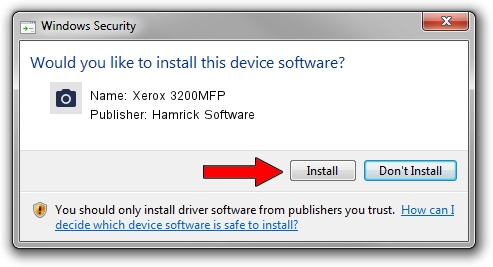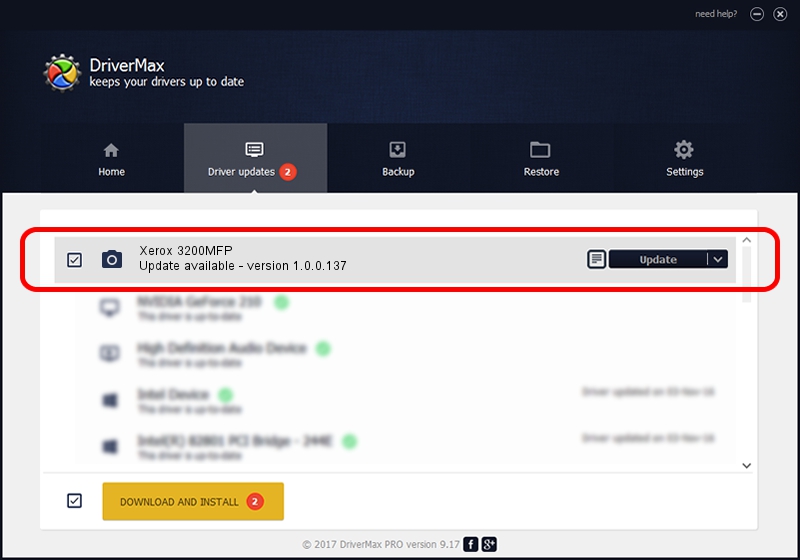Advertising seems to be blocked by your browser.
The ads help us provide this software and web site to you for free.
Please support our project by allowing our site to show ads.
Home /
Manufacturers /
Hamrick Software /
Xerox 3200MFP /
USB/Vid_0924&Pid_3da4&MI_00 /
1.0.0.137 Aug 21, 2006
Hamrick Software Xerox 3200MFP how to download and install the driver
Xerox 3200MFP is a Imaging Devices device. The Windows version of this driver was developed by Hamrick Software. The hardware id of this driver is USB/Vid_0924&Pid_3da4&MI_00; this string has to match your hardware.
1. Hamrick Software Xerox 3200MFP - install the driver manually
- Download the driver setup file for Hamrick Software Xerox 3200MFP driver from the link below. This download link is for the driver version 1.0.0.137 released on 2006-08-21.
- Start the driver installation file from a Windows account with the highest privileges (rights). If your User Access Control (UAC) is started then you will have to accept of the driver and run the setup with administrative rights.
- Go through the driver setup wizard, which should be pretty straightforward. The driver setup wizard will analyze your PC for compatible devices and will install the driver.
- Restart your computer and enjoy the new driver, as you can see it was quite smple.
This driver was rated with an average of 3.2 stars by 16341 users.
2. Installing the Hamrick Software Xerox 3200MFP driver using DriverMax: the easy way
The advantage of using DriverMax is that it will install the driver for you in the easiest possible way and it will keep each driver up to date. How can you install a driver with DriverMax? Let's see!
- Open DriverMax and click on the yellow button that says ~SCAN FOR DRIVER UPDATES NOW~. Wait for DriverMax to scan and analyze each driver on your computer.
- Take a look at the list of driver updates. Scroll the list down until you find the Hamrick Software Xerox 3200MFP driver. Click on Update.
- Finished installing the driver!

Aug 30 2024 5:18PM / Written by Dan Armano for DriverMax
follow @danarm