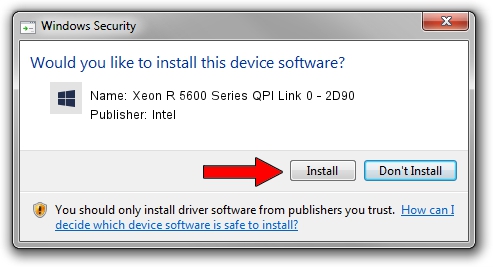Advertising seems to be blocked by your browser.
The ads help us provide this software and web site to you for free.
Please support our project by allowing our site to show ads.
Home /
Manufacturers /
Intel /
Xeon R 5600 Series QPI Link 0 - 2D90 /
PCI/VEN_8086&DEV_2D90 /
9.1.9.1003 Feb 25, 2013
Intel Xeon R 5600 Series QPI Link 0 - 2D90 - two ways of downloading and installing the driver
Xeon R 5600 Series QPI Link 0 - 2D90 is a Chipset hardware device. The developer of this driver was Intel. PCI/VEN_8086&DEV_2D90 is the matching hardware id of this device.
1. How to manually install Intel Xeon R 5600 Series QPI Link 0 - 2D90 driver
- Download the setup file for Intel Xeon R 5600 Series QPI Link 0 - 2D90 driver from the link below. This download link is for the driver version 9.1.9.1003 dated 2013-02-25.
- Start the driver installation file from a Windows account with the highest privileges (rights). If your User Access Control Service (UAC) is running then you will have to confirm the installation of the driver and run the setup with administrative rights.
- Go through the driver setup wizard, which should be quite easy to follow. The driver setup wizard will scan your PC for compatible devices and will install the driver.
- Shutdown and restart your computer and enjoy the new driver, as you can see it was quite smple.
This driver was rated with an average of 3.9 stars by 68999 users.
2. Installing the Intel Xeon R 5600 Series QPI Link 0 - 2D90 driver using DriverMax: the easy way
The most important advantage of using DriverMax is that it will install the driver for you in just a few seconds and it will keep each driver up to date. How easy can you install a driver using DriverMax? Let's see!
- Open DriverMax and push on the yellow button that says ~SCAN FOR DRIVER UPDATES NOW~. Wait for DriverMax to scan and analyze each driver on your computer.
- Take a look at the list of driver updates. Scroll the list down until you locate the Intel Xeon R 5600 Series QPI Link 0 - 2D90 driver. Click the Update button.
- That's all, the driver is now installed!

Aug 13 2016 2:47PM / Written by Dan Armano for DriverMax
follow @danarm