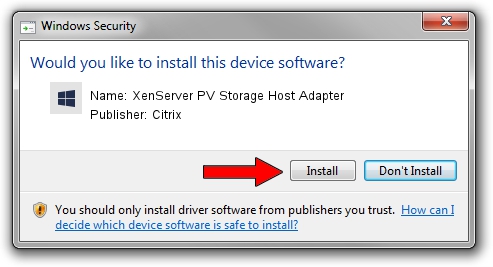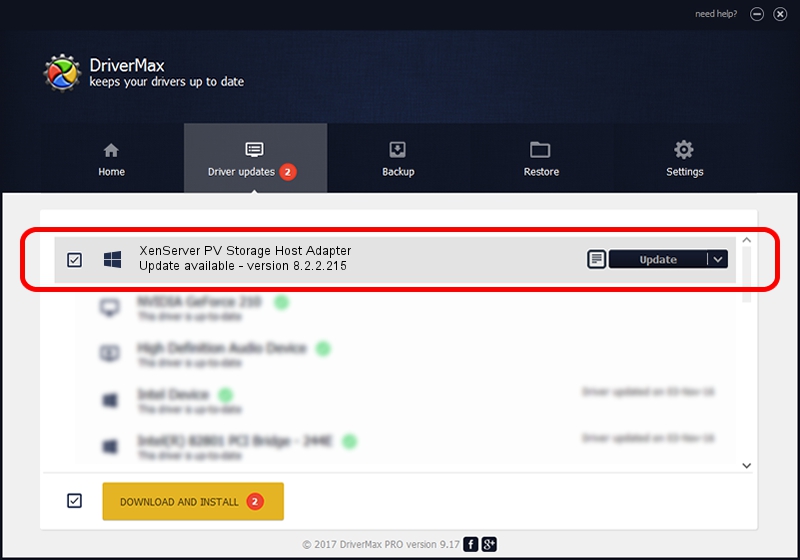Advertising seems to be blocked by your browser.
The ads help us provide this software and web site to you for free.
Please support our project by allowing our site to show ads.
Home /
Manufacturers /
Citrix /
XenServer PV Storage Host Adapter /
XENBUS/VEN_XSC000&DEV_VBD&REV_08000009 /
8.2.2.215 Aug 02, 2018
Download and install Citrix XenServer PV Storage Host Adapter driver
XenServer PV Storage Host Adapter is a SCSI Adapter hardware device. The developer of this driver was Citrix. The hardware id of this driver is XENBUS/VEN_XSC000&DEV_VBD&REV_08000009; this string has to match your hardware.
1. Citrix XenServer PV Storage Host Adapter - install the driver manually
- Download the setup file for Citrix XenServer PV Storage Host Adapter driver from the link below. This is the download link for the driver version 8.2.2.215 dated 2018-08-02.
- Run the driver setup file from a Windows account with administrative rights. If your User Access Control (UAC) is running then you will have to confirm the installation of the driver and run the setup with administrative rights.
- Go through the driver installation wizard, which should be pretty straightforward. The driver installation wizard will scan your PC for compatible devices and will install the driver.
- Restart your computer and enjoy the new driver, it is as simple as that.
Download size of the driver: 242518 bytes (236.83 KB)
This driver received an average rating of 4 stars out of 4528 votes.
This driver is compatible with the following versions of Windows:
- This driver works on Windows 2000 64 bits
- This driver works on Windows Server 2003 64 bits
- This driver works on Windows XP 64 bits
- This driver works on Windows Vista 64 bits
- This driver works on Windows 7 64 bits
- This driver works on Windows 8 64 bits
- This driver works on Windows 8.1 64 bits
- This driver works on Windows 10 64 bits
- This driver works on Windows 11 64 bits
2. The easy way: using DriverMax to install Citrix XenServer PV Storage Host Adapter driver
The advantage of using DriverMax is that it will install the driver for you in just a few seconds and it will keep each driver up to date, not just this one. How can you install a driver with DriverMax? Let's follow a few steps!
- Open DriverMax and push on the yellow button named ~SCAN FOR DRIVER UPDATES NOW~. Wait for DriverMax to analyze each driver on your PC.
- Take a look at the list of driver updates. Scroll the list down until you locate the Citrix XenServer PV Storage Host Adapter driver. Click the Update button.
- Enjoy using the updated driver! :)

Jul 24 2024 8:22AM / Written by Dan Armano for DriverMax
follow @danarm