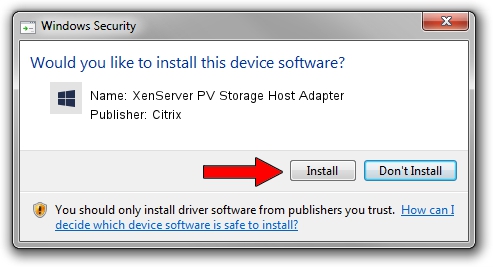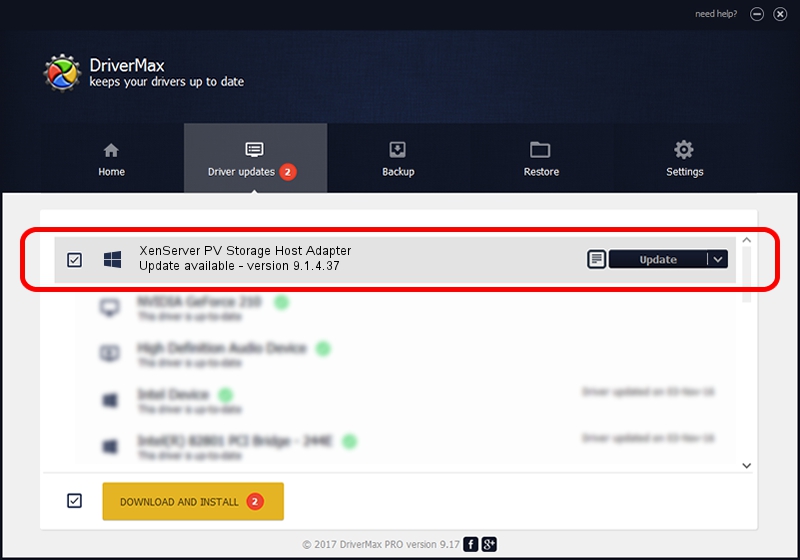Advertising seems to be blocked by your browser.
The ads help us provide this software and web site to you for free.
Please support our project by allowing our site to show ads.
Home /
Manufacturers /
Citrix /
XenServer PV Storage Host Adapter /
XENBUS/VEN_XS0002&DEV_VBD&REV_09000009 /
9.1.4.37 Sep 30, 2022
Citrix XenServer PV Storage Host Adapter how to download and install the driver
XenServer PV Storage Host Adapter is a SCSI Adapter device. The developer of this driver was Citrix. In order to make sure you are downloading the exact right driver the hardware id is XENBUS/VEN_XS0002&DEV_VBD&REV_09000009.
1. Manually install Citrix XenServer PV Storage Host Adapter driver
- Download the driver setup file for Citrix XenServer PV Storage Host Adapter driver from the location below. This download link is for the driver version 9.1.4.37 dated 2022-09-30.
- Run the driver installation file from a Windows account with the highest privileges (rights). If your UAC (User Access Control) is enabled then you will have to accept of the driver and run the setup with administrative rights.
- Follow the driver installation wizard, which should be pretty easy to follow. The driver installation wizard will scan your PC for compatible devices and will install the driver.
- Restart your computer and enjoy the fresh driver, it is as simple as that.
File size of the driver: 372485 bytes (363.75 KB)
Driver rating 4.2 stars out of 36333 votes.
This driver was released for the following versions of Windows:
- This driver works on Windows 2000 64 bits
- This driver works on Windows Server 2003 64 bits
- This driver works on Windows XP 64 bits
- This driver works on Windows Vista 64 bits
- This driver works on Windows 7 64 bits
- This driver works on Windows 8 64 bits
- This driver works on Windows 8.1 64 bits
- This driver works on Windows 10 64 bits
- This driver works on Windows 11 64 bits
2. How to use DriverMax to install Citrix XenServer PV Storage Host Adapter driver
The advantage of using DriverMax is that it will setup the driver for you in just a few seconds and it will keep each driver up to date, not just this one. How easy can you install a driver with DriverMax? Let's see!
- Start DriverMax and press on the yellow button named ~SCAN FOR DRIVER UPDATES NOW~. Wait for DriverMax to scan and analyze each driver on your computer.
- Take a look at the list of available driver updates. Scroll the list down until you find the Citrix XenServer PV Storage Host Adapter driver. Click the Update button.
- That's all, the driver is now installed!

Aug 23 2024 12:16PM / Written by Andreea Kartman for DriverMax
follow @DeeaKartman