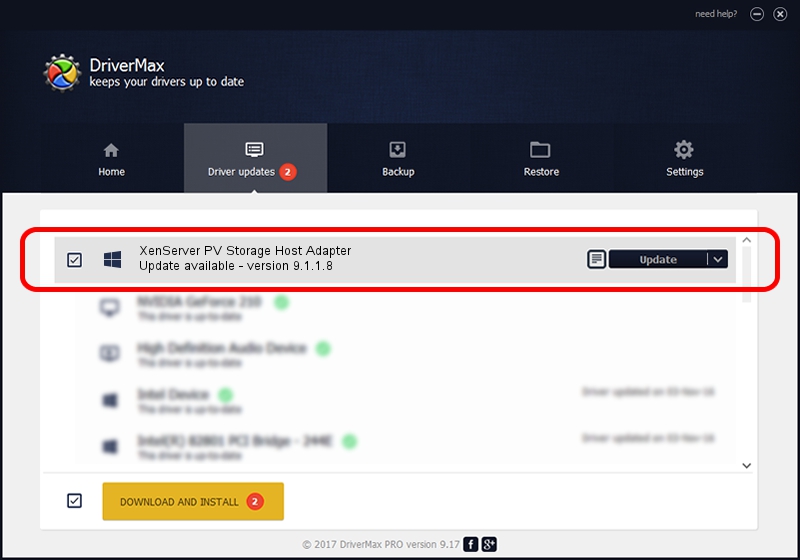Advertising seems to be blocked by your browser.
The ads help us provide this software and web site to you for free.
Please support our project by allowing our site to show ads.
Home /
Manufacturers /
Citrix /
XenServer PV Storage Host Adapter /
XENBUS/VEN_XS0002&DEV_VBD&REV_09000007 /
9.1.1.8 Apr 23, 2021
Citrix XenServer PV Storage Host Adapter driver download and installation
XenServer PV Storage Host Adapter is a SCSI Adapter hardware device. This Windows driver was developed by Citrix. XENBUS/VEN_XS0002&DEV_VBD&REV_09000007 is the matching hardware id of this device.
1. How to manually install Citrix XenServer PV Storage Host Adapter driver
- Download the setup file for Citrix XenServer PV Storage Host Adapter driver from the location below. This is the download link for the driver version 9.1.1.8 released on 2021-04-23.
- Run the driver installation file from a Windows account with administrative rights. If your User Access Control (UAC) is running then you will have to accept of the driver and run the setup with administrative rights.
- Follow the driver setup wizard, which should be quite straightforward. The driver setup wizard will analyze your PC for compatible devices and will install the driver.
- Restart your PC and enjoy the fresh driver, as you can see it was quite smple.
Size of this driver: 355337 bytes (347.01 KB)
Driver rating 4 stars out of 89138 votes.
This driver will work for the following versions of Windows:
- This driver works on Windows 2000 64 bits
- This driver works on Windows Server 2003 64 bits
- This driver works on Windows XP 64 bits
- This driver works on Windows Vista 64 bits
- This driver works on Windows 7 64 bits
- This driver works on Windows 8 64 bits
- This driver works on Windows 8.1 64 bits
- This driver works on Windows 10 64 bits
- This driver works on Windows 11 64 bits
2. The easy way: using DriverMax to install Citrix XenServer PV Storage Host Adapter driver
The advantage of using DriverMax is that it will setup the driver for you in just a few seconds and it will keep each driver up to date, not just this one. How can you install a driver with DriverMax? Let's follow a few steps!
- Start DriverMax and press on the yellow button that says ~SCAN FOR DRIVER UPDATES NOW~. Wait for DriverMax to analyze each driver on your PC.
- Take a look at the list of driver updates. Scroll the list down until you locate the Citrix XenServer PV Storage Host Adapter driver. Click on Update.
- Finished installing the driver!

Aug 12 2024 10:10AM / Written by Andreea Kartman for DriverMax
follow @DeeaKartman