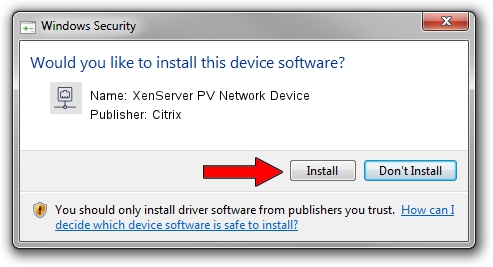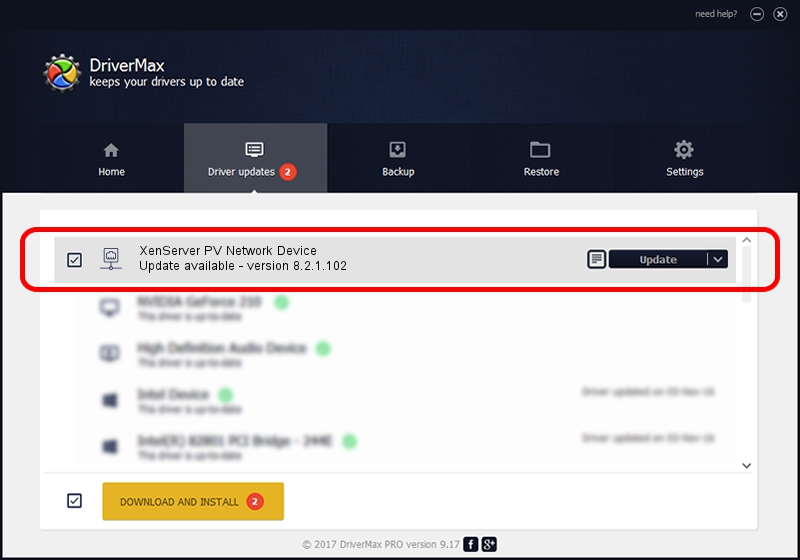Advertising seems to be blocked by your browser.
The ads help us provide this software and web site to you for free.
Please support our project by allowing our site to show ads.
Home /
Manufacturers /
Citrix /
XenServer PV Network Device /
XENVIF/VEN_XSC000&DEV_NET&REV_0800000D /
8.2.1.102 Jul 31, 2017
Citrix XenServer PV Network Device driver download and installation
XenServer PV Network Device is a Network Adapters device. The Windows version of this driver was developed by Citrix. In order to make sure you are downloading the exact right driver the hardware id is XENVIF/VEN_XSC000&DEV_NET&REV_0800000D.
1. How to manually install Citrix XenServer PV Network Device driver
- You can download from the link below the driver installer file for the Citrix XenServer PV Network Device driver. The archive contains version 8.2.1.102 dated 2017-07-31 of the driver.
- Run the driver installer file from a user account with administrative rights. If your User Access Control (UAC) is started please confirm the installation of the driver and run the setup with administrative rights.
- Go through the driver installation wizard, which will guide you; it should be quite easy to follow. The driver installation wizard will analyze your computer and will install the right driver.
- When the operation finishes restart your computer in order to use the updated driver. It is as simple as that to install a Windows driver!
The file size of this driver is 141411 bytes (138.10 KB)
This driver was rated with an average of 4.4 stars by 30732 users.
This driver is fully compatible with the following versions of Windows:
- This driver works on Windows 2000 64 bits
- This driver works on Windows Server 2003 64 bits
- This driver works on Windows XP 64 bits
- This driver works on Windows Vista 64 bits
- This driver works on Windows 7 64 bits
- This driver works on Windows 8 64 bits
- This driver works on Windows 8.1 64 bits
- This driver works on Windows 10 64 bits
- This driver works on Windows 11 64 bits
2. How to install Citrix XenServer PV Network Device driver using DriverMax
The advantage of using DriverMax is that it will setup the driver for you in the easiest possible way and it will keep each driver up to date. How can you install a driver with DriverMax? Let's follow a few steps!
- Open DriverMax and push on the yellow button that says ~SCAN FOR DRIVER UPDATES NOW~. Wait for DriverMax to analyze each driver on your computer.
- Take a look at the list of driver updates. Search the list until you find the Citrix XenServer PV Network Device driver. Click on Update.
- Finished installing the driver!

Jun 19 2024 9:11AM / Written by Dan Armano for DriverMax
follow @danarm