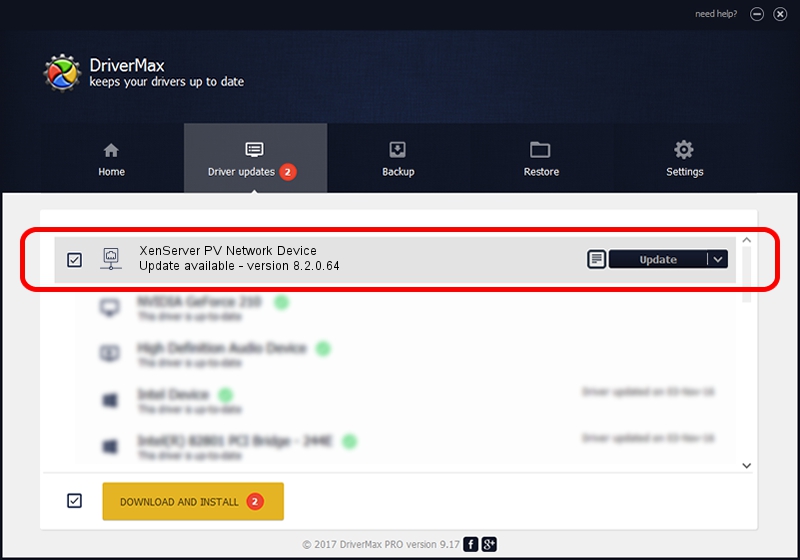Advertising seems to be blocked by your browser.
The ads help us provide this software and web site to you for free.
Please support our project by allowing our site to show ads.
Home /
Manufacturers /
Citrix /
XenServer PV Network Device /
XENVIF/VEN_XS0002&DEV_NET&REV_0800000D /
8.2.0.64 Jan 11, 2017
Citrix XenServer PV Network Device - two ways of downloading and installing the driver
XenServer PV Network Device is a Network Adapters hardware device. This driver was developed by Citrix. XENVIF/VEN_XS0002&DEV_NET&REV_0800000D is the matching hardware id of this device.
1. Citrix XenServer PV Network Device driver - how to install it manually
- Download the driver setup file for Citrix XenServer PV Network Device driver from the location below. This is the download link for the driver version 8.2.0.64 dated 2017-01-11.
- Run the driver setup file from a Windows account with the highest privileges (rights). If your UAC (User Access Control) is enabled then you will have to accept of the driver and run the setup with administrative rights.
- Go through the driver setup wizard, which should be pretty easy to follow. The driver setup wizard will analyze your PC for compatible devices and will install the driver.
- Shutdown and restart your computer and enjoy the fresh driver, as you can see it was quite smple.
The file size of this driver is 122899 bytes (120.02 KB)
This driver was installed by many users and received an average rating of 4.5 stars out of 89939 votes.
This driver was released for the following versions of Windows:
- This driver works on Windows 2000 32 bits
- This driver works on Windows Server 2003 32 bits
- This driver works on Windows XP 32 bits
- This driver works on Windows Vista 32 bits
- This driver works on Windows 7 32 bits
- This driver works on Windows 8 32 bits
- This driver works on Windows 8.1 32 bits
- This driver works on Windows 10 32 bits
- This driver works on Windows 11 32 bits
2. How to install Citrix XenServer PV Network Device driver using DriverMax
The most important advantage of using DriverMax is that it will install the driver for you in just a few seconds and it will keep each driver up to date. How easy can you install a driver with DriverMax? Let's follow a few steps!
- Start DriverMax and click on the yellow button that says ~SCAN FOR DRIVER UPDATES NOW~. Wait for DriverMax to analyze each driver on your computer.
- Take a look at the list of available driver updates. Search the list until you locate the Citrix XenServer PV Network Device driver. Click the Update button.
- Enjoy using the updated driver! :)

Jul 3 2024 6:26PM / Written by Andreea Kartman for DriverMax
follow @DeeaKartman