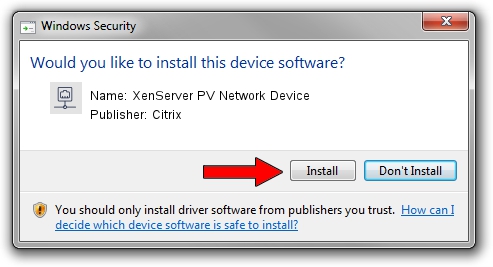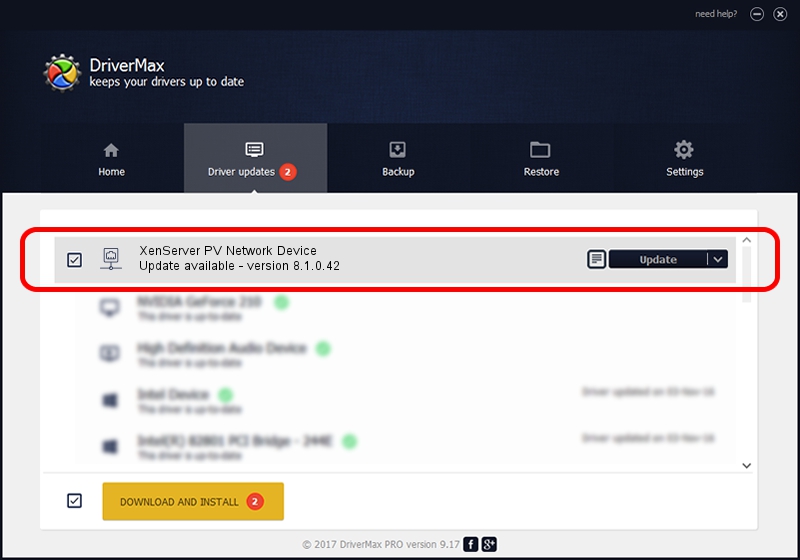Advertising seems to be blocked by your browser.
The ads help us provide this software and web site to you for free.
Please support our project by allowing our site to show ads.
Home /
Manufacturers /
Citrix /
XenServer PV Network Device /
XENVIF/VEN_XS0002&DEV_NET&REV_0800000A /
8.1.0.42 Feb 24, 2016
Citrix XenServer PV Network Device how to download and install the driver
XenServer PV Network Device is a Network Adapters device. The Windows version of this driver was developed by Citrix. In order to make sure you are downloading the exact right driver the hardware id is XENVIF/VEN_XS0002&DEV_NET&REV_0800000A.
1. Manually install Citrix XenServer PV Network Device driver
- Download the driver setup file for Citrix XenServer PV Network Device driver from the link below. This download link is for the driver version 8.1.0.42 dated 2016-02-24.
- Start the driver setup file from a Windows account with the highest privileges (rights). If your User Access Control (UAC) is running then you will have to accept of the driver and run the setup with administrative rights.
- Follow the driver installation wizard, which should be pretty easy to follow. The driver installation wizard will scan your PC for compatible devices and will install the driver.
- Restart your PC and enjoy the updated driver, it is as simple as that.
Driver file size: 126566 bytes (123.60 KB)
This driver received an average rating of 4.3 stars out of 23910 votes.
This driver will work for the following versions of Windows:
- This driver works on Windows 2000 64 bits
- This driver works on Windows Server 2003 64 bits
- This driver works on Windows XP 64 bits
- This driver works on Windows Vista 64 bits
- This driver works on Windows 7 64 bits
- This driver works on Windows 8 64 bits
- This driver works on Windows 8.1 64 bits
- This driver works on Windows 10 64 bits
- This driver works on Windows 11 64 bits
2. Installing the Citrix XenServer PV Network Device driver using DriverMax: the easy way
The advantage of using DriverMax is that it will install the driver for you in the easiest possible way and it will keep each driver up to date. How easy can you install a driver using DriverMax? Let's see!
- Open DriverMax and push on the yellow button named ~SCAN FOR DRIVER UPDATES NOW~. Wait for DriverMax to scan and analyze each driver on your computer.
- Take a look at the list of detected driver updates. Search the list until you locate the Citrix XenServer PV Network Device driver. Click the Update button.
- Finished installing the driver!

May 12 2024 10:44PM / Written by Andreea Kartman for DriverMax
follow @DeeaKartman