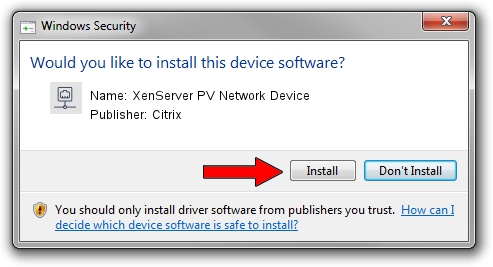Advertising seems to be blocked by your browser.
The ads help us provide this software and web site to you for free.
Please support our project by allowing our site to show ads.
Home /
Manufacturers /
Citrix /
XenServer PV Network Device /
XENVIF/VEN_XS0001&DEV_NET&REV_09000000 /
9.0.0.7 Jul 12, 2019
Citrix XenServer PV Network Device how to download and install the driver
XenServer PV Network Device is a Network Adapters device. This Windows driver was developed by Citrix. XENVIF/VEN_XS0001&DEV_NET&REV_09000000 is the matching hardware id of this device.
1. Manually install Citrix XenServer PV Network Device driver
- You can download from the link below the driver setup file for the Citrix XenServer PV Network Device driver. The archive contains version 9.0.0.7 dated 2019-07-12 of the driver.
- Run the driver installer file from a user account with the highest privileges (rights). If your User Access Control Service (UAC) is running please accept of the driver and run the setup with administrative rights.
- Follow the driver setup wizard, which will guide you; it should be pretty easy to follow. The driver setup wizard will scan your computer and will install the right driver.
- When the operation finishes shutdown and restart your PC in order to use the updated driver. As you can see it was quite smple to install a Windows driver!
The file size of this driver is 256522 bytes (250.51 KB)
This driver was installed by many users and received an average rating of 5 stars out of 78120 votes.
This driver is fully compatible with the following versions of Windows:
- This driver works on Windows 2000 64 bits
- This driver works on Windows Server 2003 64 bits
- This driver works on Windows XP 64 bits
- This driver works on Windows Vista 64 bits
- This driver works on Windows 7 64 bits
- This driver works on Windows 8 64 bits
- This driver works on Windows 8.1 64 bits
- This driver works on Windows 10 64 bits
- This driver works on Windows 11 64 bits
2. Using DriverMax to install Citrix XenServer PV Network Device driver
The most important advantage of using DriverMax is that it will install the driver for you in the easiest possible way and it will keep each driver up to date. How can you install a driver with DriverMax? Let's take a look!
- Open DriverMax and push on the yellow button named ~SCAN FOR DRIVER UPDATES NOW~. Wait for DriverMax to analyze each driver on your PC.
- Take a look at the list of detected driver updates. Search the list until you locate the Citrix XenServer PV Network Device driver. Click on Update.
- Enjoy using the updated driver! :)

Aug 1 2024 2:50AM / Written by Dan Armano for DriverMax
follow @danarm