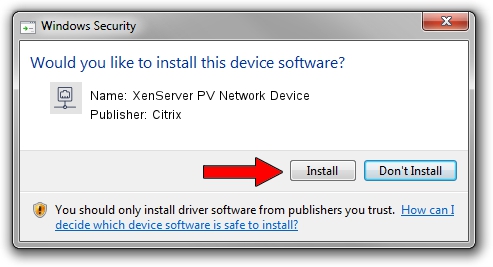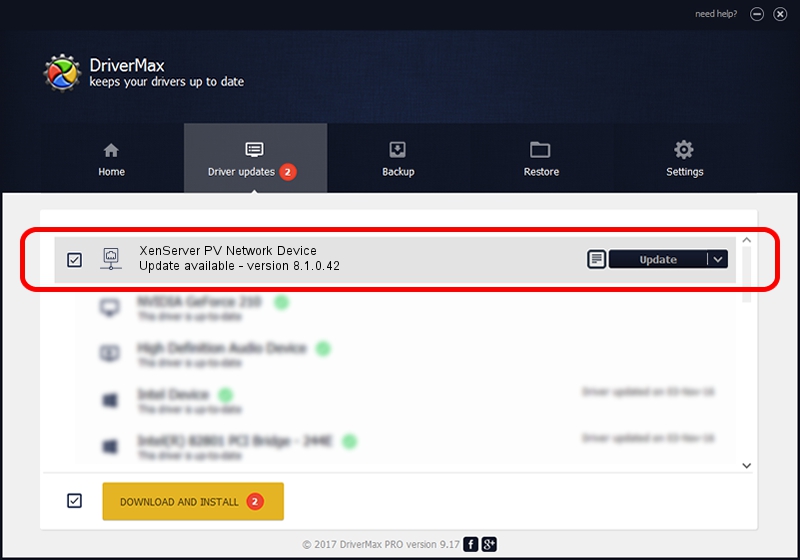Advertising seems to be blocked by your browser.
The ads help us provide this software and web site to you for free.
Please support our project by allowing our site to show ads.
Home /
Manufacturers /
Citrix /
XenServer PV Network Device /
XENVIF/VEN_XS0001&DEV_NET&REV_0800000A /
8.1.0.42 Feb 24, 2016
Citrix XenServer PV Network Device - two ways of downloading and installing the driver
XenServer PV Network Device is a Network Adapters hardware device. This driver was developed by Citrix. The hardware id of this driver is XENVIF/VEN_XS0001&DEV_NET&REV_0800000A.
1. How to manually install Citrix XenServer PV Network Device driver
- You can download from the link below the driver setup file for the Citrix XenServer PV Network Device driver. The archive contains version 8.1.0.42 released on 2016-02-24 of the driver.
- Start the driver installer file from a user account with the highest privileges (rights). If your User Access Control Service (UAC) is started please confirm the installation of the driver and run the setup with administrative rights.
- Follow the driver setup wizard, which will guide you; it should be pretty easy to follow. The driver setup wizard will scan your computer and will install the right driver.
- When the operation finishes restart your computer in order to use the updated driver. It is as simple as that to install a Windows driver!
Size of this driver: 126566 bytes (123.60 KB)
This driver received an average rating of 5 stars out of 23901 votes.
This driver will work for the following versions of Windows:
- This driver works on Windows 2000 64 bits
- This driver works on Windows Server 2003 64 bits
- This driver works on Windows XP 64 bits
- This driver works on Windows Vista 64 bits
- This driver works on Windows 7 64 bits
- This driver works on Windows 8 64 bits
- This driver works on Windows 8.1 64 bits
- This driver works on Windows 10 64 bits
- This driver works on Windows 11 64 bits
2. The easy way: using DriverMax to install Citrix XenServer PV Network Device driver
The advantage of using DriverMax is that it will install the driver for you in just a few seconds and it will keep each driver up to date. How can you install a driver using DriverMax? Let's take a look!
- Open DriverMax and press on the yellow button named ~SCAN FOR DRIVER UPDATES NOW~. Wait for DriverMax to scan and analyze each driver on your computer.
- Take a look at the list of driver updates. Search the list until you find the Citrix XenServer PV Network Device driver. Click the Update button.
- Enjoy using the updated driver! :)

May 12 2024 10:44PM / Written by Daniel Statescu for DriverMax
follow @DanielStatescu