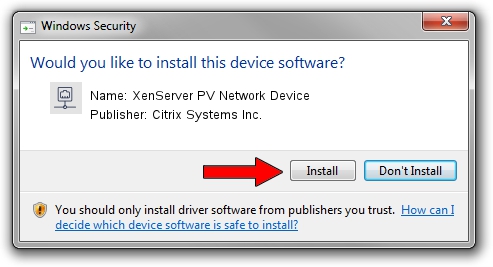Advertising seems to be blocked by your browser.
The ads help us provide this software and web site to you for free.
Please support our project by allowing our site to show ads.
Home /
Manufacturers /
Citrix Systems Inc. /
XenServer PV Network Device /
XENVIF/VEN_XSC000&DEV_NET&REV_00000000 /
7.2.0.17 Apr 28, 2015
Download and install Citrix Systems Inc. XenServer PV Network Device driver
XenServer PV Network Device is a Network Adapters hardware device. This driver was developed by Citrix Systems Inc.. The hardware id of this driver is XENVIF/VEN_XSC000&DEV_NET&REV_00000000.
1. Citrix Systems Inc. XenServer PV Network Device - install the driver manually
- Download the driver setup file for Citrix Systems Inc. XenServer PV Network Device driver from the location below. This is the download link for the driver version 7.2.0.17 dated 2015-04-28.
- Start the driver setup file from a Windows account with the highest privileges (rights). If your User Access Control (UAC) is running then you will have to confirm the installation of the driver and run the setup with administrative rights.
- Follow the driver installation wizard, which should be pretty straightforward. The driver installation wizard will analyze your PC for compatible devices and will install the driver.
- Restart your computer and enjoy the new driver, it is as simple as that.
Download size of the driver: 105698 bytes (103.22 KB)
This driver was rated with an average of 4.8 stars by 22919 users.
This driver is compatible with the following versions of Windows:
- This driver works on Windows 2000 32 bits
- This driver works on Windows Server 2003 32 bits
- This driver works on Windows XP 32 bits
- This driver works on Windows Vista 32 bits
- This driver works on Windows 7 32 bits
- This driver works on Windows 8 32 bits
- This driver works on Windows 8.1 32 bits
- This driver works on Windows 10 32 bits
- This driver works on Windows 11 32 bits
2. How to use DriverMax to install Citrix Systems Inc. XenServer PV Network Device driver
The advantage of using DriverMax is that it will install the driver for you in just a few seconds and it will keep each driver up to date, not just this one. How easy can you install a driver using DriverMax? Let's follow a few steps!
- Open DriverMax and press on the yellow button that says ~SCAN FOR DRIVER UPDATES NOW~. Wait for DriverMax to analyze each driver on your computer.
- Take a look at the list of driver updates. Search the list until you locate the Citrix Systems Inc. XenServer PV Network Device driver. Click the Update button.
- That's it, you installed your first driver!

Dec 21 2023 5:57PM / Written by Dan Armano for DriverMax
follow @danarm