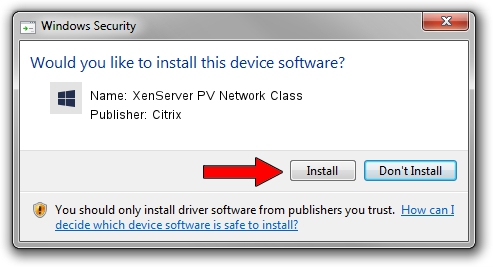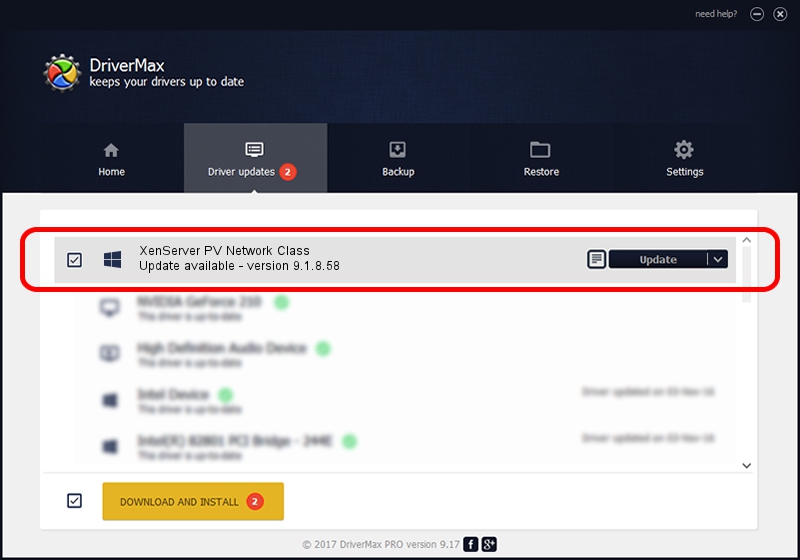Advertising seems to be blocked by your browser.
The ads help us provide this software and web site to you for free.
Please support our project by allowing our site to show ads.
Home /
Manufacturers /
Citrix /
XenServer PV Network Class /
XENBUS/VEN_XSC000&DEV_VIF&REV_09000009 /
9.1.8.58 Oct 25, 2022
Download and install Citrix XenServer PV Network Class driver
XenServer PV Network Class is a Chipset device. The developer of this driver was Citrix. The hardware id of this driver is XENBUS/VEN_XSC000&DEV_VIF&REV_09000009; this string has to match your hardware.
1. Citrix XenServer PV Network Class driver - how to install it manually
- Download the setup file for Citrix XenServer PV Network Class driver from the location below. This download link is for the driver version 9.1.8.58 released on 2022-10-25.
- Start the driver installation file from a Windows account with the highest privileges (rights). If your UAC (User Access Control) is enabled then you will have to confirm the installation of the driver and run the setup with administrative rights.
- Go through the driver installation wizard, which should be pretty straightforward. The driver installation wizard will scan your PC for compatible devices and will install the driver.
- Restart your PC and enjoy the new driver, it is as simple as that.
Driver file size: 391246 bytes (382.08 KB)
This driver received an average rating of 4.4 stars out of 37239 votes.
This driver is compatible with the following versions of Windows:
- This driver works on Windows 2000 64 bits
- This driver works on Windows Server 2003 64 bits
- This driver works on Windows XP 64 bits
- This driver works on Windows Vista 64 bits
- This driver works on Windows 7 64 bits
- This driver works on Windows 8 64 bits
- This driver works on Windows 8.1 64 bits
- This driver works on Windows 10 64 bits
- This driver works on Windows 11 64 bits
2. Using DriverMax to install Citrix XenServer PV Network Class driver
The most important advantage of using DriverMax is that it will install the driver for you in the easiest possible way and it will keep each driver up to date. How can you install a driver with DriverMax? Let's see!
- Start DriverMax and press on the yellow button that says ~SCAN FOR DRIVER UPDATES NOW~. Wait for DriverMax to analyze each driver on your PC.
- Take a look at the list of driver updates. Search the list until you locate the Citrix XenServer PV Network Class driver. Click the Update button.
- That's it, you installed your first driver!

Aug 23 2024 12:21PM / Written by Daniel Statescu for DriverMax
follow @DanielStatescu